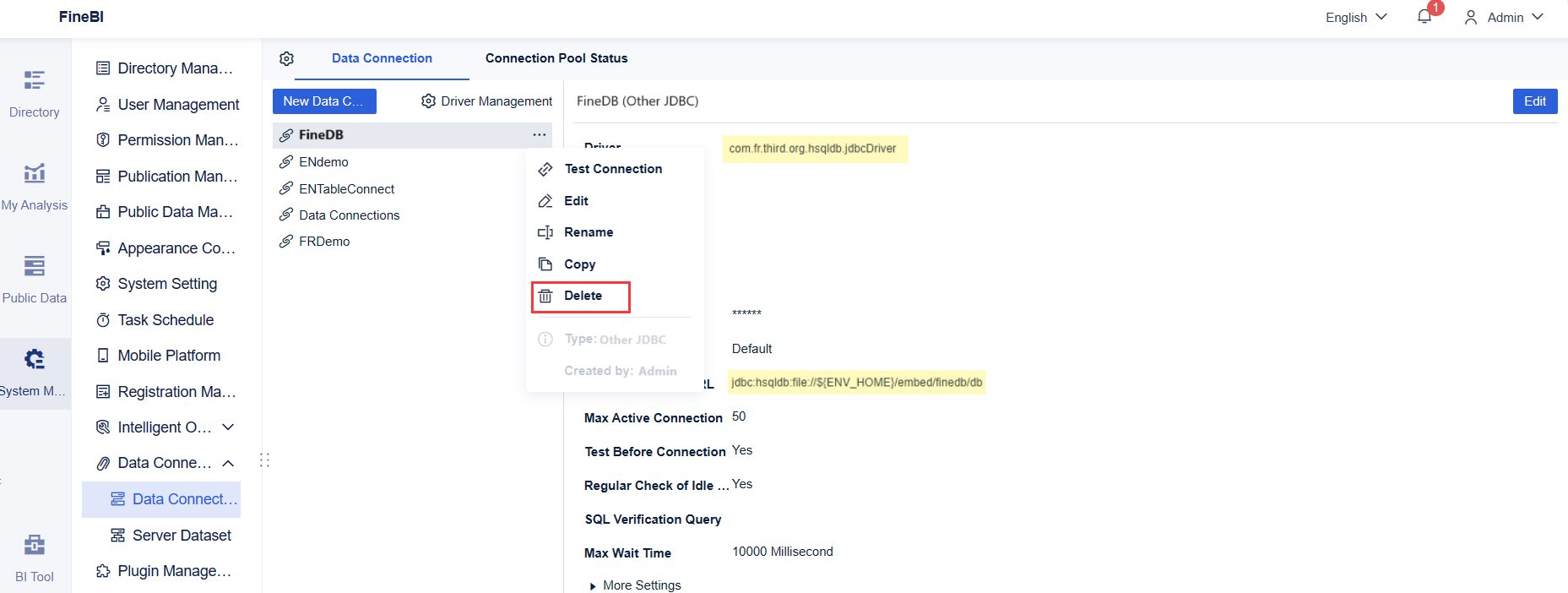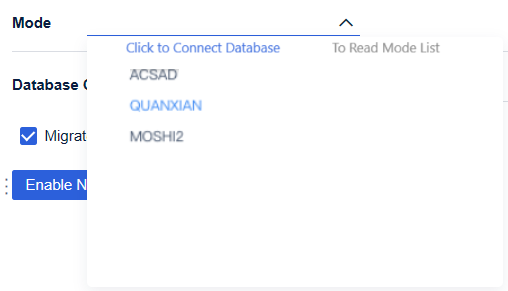Overview编辑
Version
| FineBI Server Version | Functional Change |
|---|---|
6.0 | / |
Function Description
If an external database is configured for the BI system, the BI system will become more stable in cluster environments or situations with large amounts of data.
You can configure external databases during initialization or Db2 databases on the platform.
 Note:
Note:If the external database is configured, do not modify the username and password of the external database. Otherwise, project startup will fail.
If you need to modify them, see Modifying the Account and Password of the External Database.
Database Configuration编辑
Database Version
The following table describes the types and versions supported by the external database.
| Database Type | Supported Database Version |
|---|---|
Db2 | 9.7/8.2/11.1 |
Hardware Configuration
| Configuration Type | Minimum Configuration | Recommended Configuration |
|---|---|---|
Memory | 1 GB | 2 GB |
CPU | 4 cores | 8 cores |
Internet speed | 50 Mbps | 100 Mbps |
FineDB-occupied space | 1 GB | 2 GB |
Server disk space | 100 GB | 200 GB |
Disk read/write speed | 50 MB/s | 100 MB/s |
 Note:
Note:1. You need to modify the occupied space according to the usage rate. You can configure the space to be one to two times larger than the size of the finedb folder in webapps/webroot/WEB-INF/embed (estimated size based on the actual size).
2. You are advised to use the memory with the same size of the memory reserved for the project configuration library.
3. The external database should be in the same network segment as the BI project to avoid network fluctuations
Database Creation
Create a database to store platform-related data.
The standard database creation statement is CREATE SCHEMA FINEDB.
 Note:
Note:When using an external database such as Db2, pay attention to the scheme setting and log space configuration. The following describes specific details.
Scheme Setting
When connecting a Db2 database, you need to set the scheme. The scheme name is usually the same as the username.
 Note:
Note:Log Space Configuration
If the FineDB data volume is too large and the log space is insufficient, errors (SQLCODE=-964, SQLSTATE=57011) may occur during configuration. Therefore, the log space must be sufficient.
get database configuration for DATABASENAME
View the log configuration. The recommended configuration is as follows:
· Modify the log file size.
db2 update db cfg for <DATABASENAME> using LOGFILSIZ 8192
· Modify the number of main log files.
db2 update database configuration for <DATABASENAME> using LOGPRIMARY 50
· Modify the number of auxiliary log files.
db2 update db cfg for <DATABASENAME> using LOGSECOND 20
Driver Adding
The Db2 database driver is not embedded in FineBI, requiring manual adding.
(1) Close the BI project.
(2) Download the driver package of the corresponding version from the IBM official website and upload the package to the webapps\webroot\WEB-INF\lib directory of the project.
(3) Restart the BI project.
External Database Configuration编辑
External Database Configuration Entry
The three external database configuration entries are as follows:
(1) You can configure an external database for the BI system upon login as the super administrator for the first time.
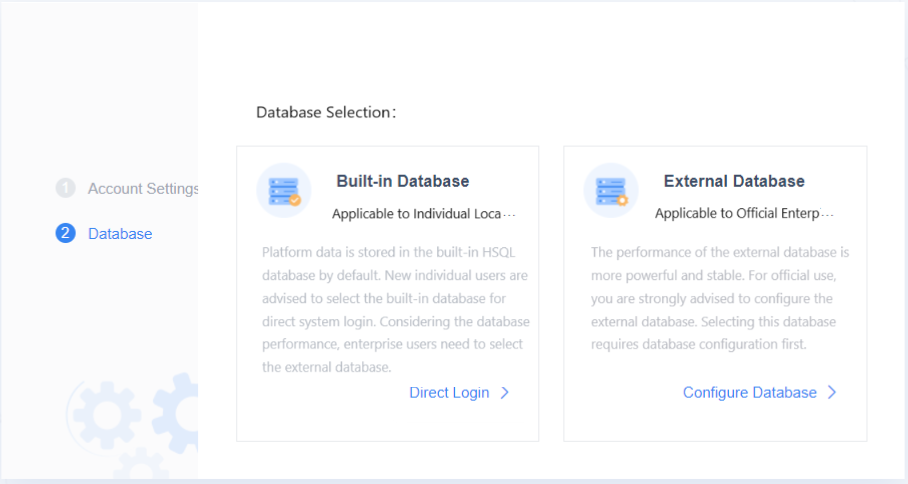
(2) For systems that use built-in databases, you can log in to the BI system as the admin, choose System Management > System Setting > General > External Database > To Be Configured, and configure the external database for the system for the first time.

(3) For systems for which external databases have been enabled, you can log in to the BI system as the admin, choose System Management > System Setting > General > External Database > Configured, and migrate data to a new external database for the system.
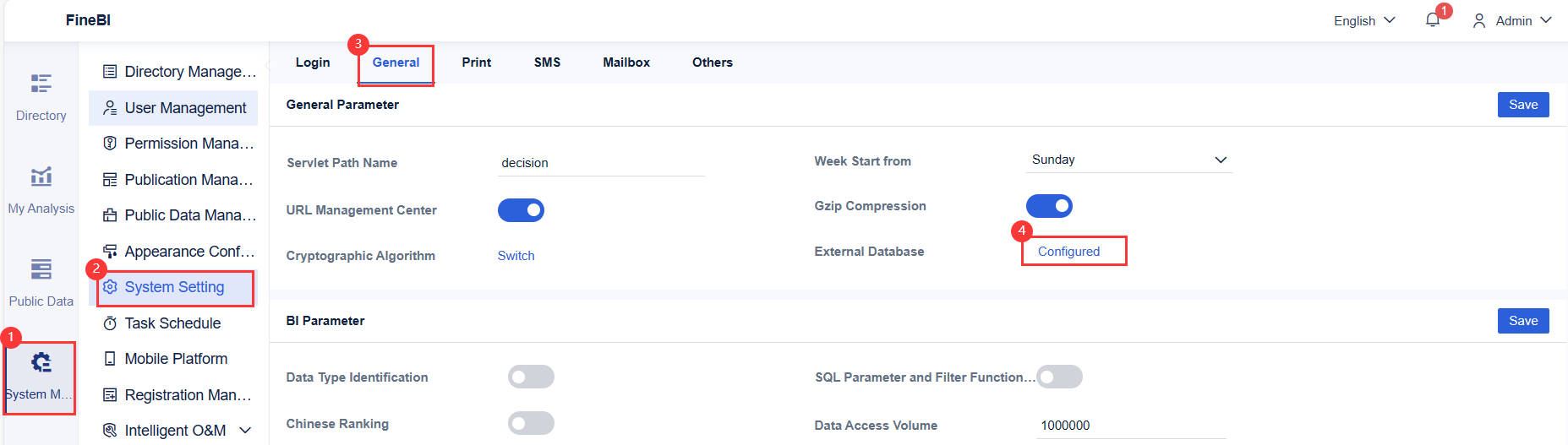
External Database Configuration
After entering the external database configuration page, select the database type and enter the corresponding information of the actual database.
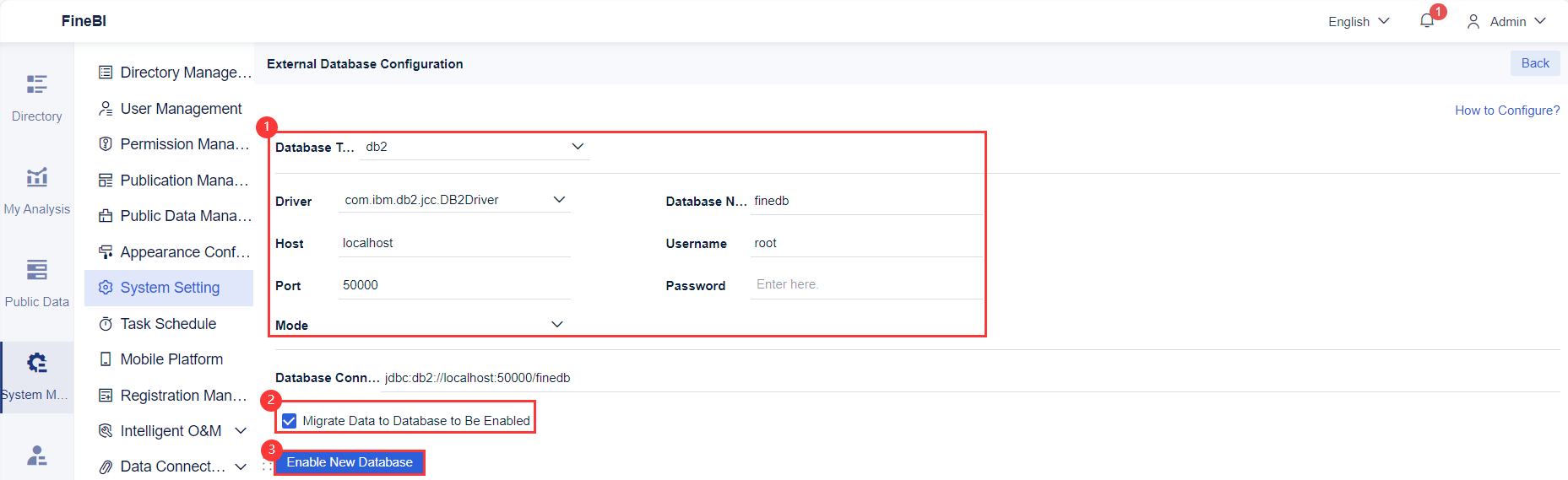
Setting Item
The following table describes each setting item.
| Setting Item | Description |
|---|---|
Database Type | Select Db2. |
Driver | This parameter will be automatically set, requiring no modification. |
Database Name | For details, see the database name in section "Database Creation."  Note: Note:Your project must not share the database with other projects. You are advised to create a database. The database name can contain only numbers, letters, underscores, and periods (.). |
Username/Host/Password/Port | Set these parameters according to the actual information of the local database.  Note: Note:The host name can contain only numbers, letters, underscores, hyphes (-), and periods (.). You need to have the create, delete, alter, update, select, insert, and index permissions. |
Mode | You can only select a mode from the drop-down list. After correctly setting the above parameters, select Click to Connect Database from the drop-down list. The system will automatically connect to the database and read modes. You just need to select a node (better select the one corresponding to the database username).  Note: Note:
|
Migrating Data to the Database to Be Enabled
You can determine whether to select Migrate Data to Database to Be Enabled based on your own needs. The following describes the details:
(1) Select Migrate Data to Database to Be Enabled when the new external database is empty.
After you click Enable New Database, the platform data of the original FineDB database will be migrated to the new external database.
(2) Select Migrate Data to Database to Be Enabled when the platform data already exists in the new external database.
After you click Enable New Database, the message "The platform data already exists in the database. Before data import, the original platform data will be cleared. Sure to connect to the database?" pops up.
After you click OK, the original platform data will be cleared, and the platform data of the original FineDB database will be migrated to the new external database.
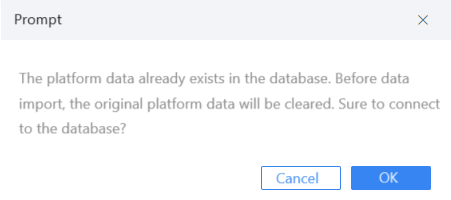
(3) Deselect Migrate Data to Database to Be Enabled when the new external database is empty.
After you click Enable New Database, the message "The target database is a new database and can be used after the current data is migrated to the target database." pops up.
After you click Migrate and Enable, the platform data of the original FineDB database will be migrated to the new external database.
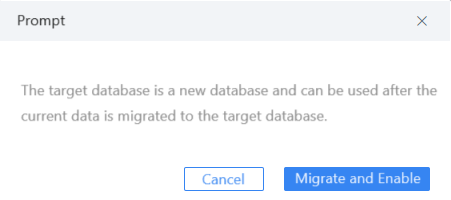
(4) Deselect Migrate Data to Database to Be Enabled when the platform data already exists in the new external database.
After you click Enable New Database, the BI project in 5.1.15 and later versions will automatically detect whether the JAR package version corresponding to the data in the target database is consistent with that in the current project.
· If the versions are inconsistent, the message "Unable to enable it. Project version required to enable the new database: xxx Current project version: xxx Ensure that the project version is consistent." is displayed. In this case, you fail to configure external databases.
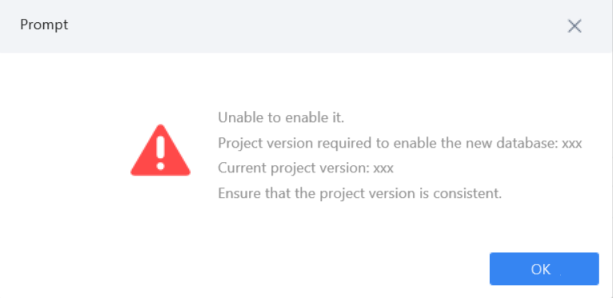
· If the JAR package versions are consistent and the original FineDB database is a built-in database, the new external database is enabled directly.
· If the JAR package versions are consistent and the original FineDB database is an external database, the configuration information of the original database is automatically backed up before migration (as result of which the db.properties.bak file is generated in webapps\webroot\WEB-INF\config), and the new external database is enabled directly.
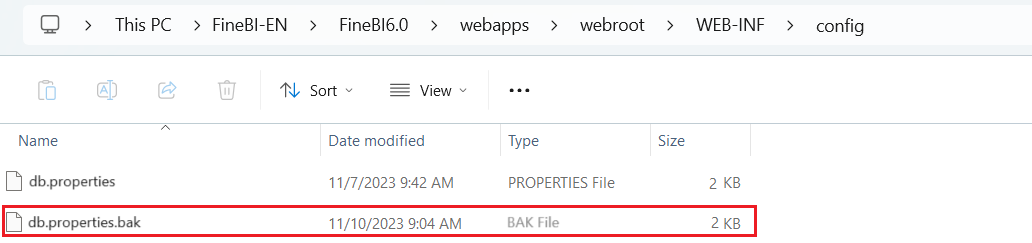
Successful Migration
Wait until the migration is successful. Different pop-up prompts may appear depending on the migration situation.
(1) New external database using data of the original FineDB database
The message "The target database has been enabled successfully." pops up. Click OK to complete the migration.
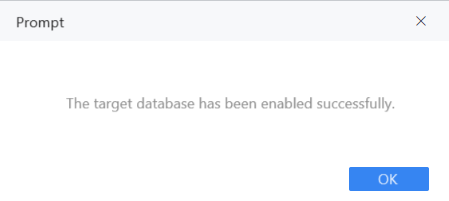
(2) New external database using data of the original FineDB database (which is a built-in database)
The message "Successfully switched to the target database. If data is different between the old and new databases, system running may be affected. You are advised to restart the project for normal use." pops up.
Click OK and restart the BI project to complete the migration.
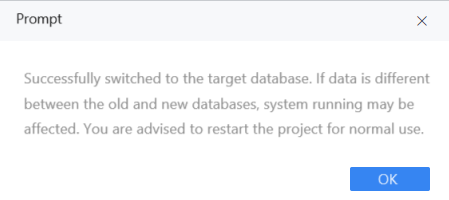
(3) New external database using data of the original FineDB database (which is an external database)
The following two messages pop up:
· Successfully switched to the target database. If data is different between the old and new databases, system running may be affected. You are advised to restart the project for normal use.
· The original database configuration has been backed up to the config folder. You can use the backup file to restore the database configuration if necessary.
Click OK and restart the BI project to complete the migration.
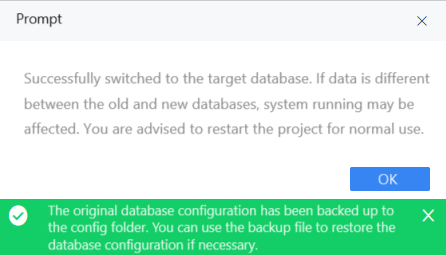
Deleting Built-in Database Data Connections
The built-in FineDB database is an HSQL database that creates an in-memory database when used, which will occupy a large amount of memory when the data volume is large.
Therefore, after configuring the external database, check whether a data connection exists for the built-in FineDB database in Data Connection.
If so, delete the data connection in time. Otherwise, the connection will continue to occupy server memory.