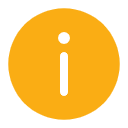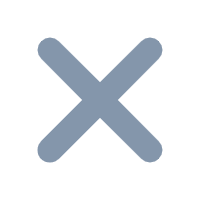Ⅰ. Overview
1. Version
| FineBI version | JAR | |
|---|---|---|
| 5.1 | 2020-01-15 | Common permission settings |
2. Feature introduction
The homepage of the system management means that after the administrator or sub-administrator enters the decision-making system and clicks "Manage", the navigation bar displayed on the right includes "Common Settings" and "Common Help".
As shown below:

Ⅱ. Functions
1. Common settings
Click the "Mailbox" in the "Common Settings" to jump to the "Mailbox" page in the "Manage", as shown in the figure below:


2. Common help
That is the help document navigation, click to open frequently used help document in a new tab of the browser.


Ⅲ. Common permission settings
1. Super administrator
The super administrator has the permission to view and click to jump and also set the "Common Settings", as shown in section 2.1 of this article.
2. Sub-administrator
The sub-administrator's authority to use "Common Settings" is determined by the authority granted by the super administrator.
The super administrator clicks "Manage> Permission> Authority Configuration> User", selects a sub-administrator, and clicks the "Manage" on the right to configure the user's viewing and authorization.

2.1 Common settings are not visible
1) By default, the super administrator does not give the sub-administrators any authority to manage the system.

2) After the sub-administrator enters the decision-making system, without displaying the functional module of "Manage" , it is naturally impossible to view the common settings.

2.2 View common settings
1) The super administrator can grant the sub-administrator the viewing authority of a certain function in the common settings.

2) After entering the decision-making system, the sub-administrator can see the "Manage" module.

Ⅳ. Precautions
Problem description:
The administrator enters the decision-making system, and the menu icon on the decision-making system page is lost.
Cause analysis:
The user is in an HTTPS environment, and there is a problem with the loading mechanism of the IE browser under HTTPS.
Solution:
The administrator enters the decision-making system, clicks "Manage >Security >Advanced Setting", and closes the "Browser Cache Disabled" button. As shown below: