历史版本24 :Tomcat下通过IP直接访问数据决策系统 返回文档
编辑时间:
内容长度:图片数:目录数:
修改原因:
目录:
1. 实现步骤编辑
1.1 修改端口号
如果没有启动其他占有端口号80的网络程序,可以将Tomcat服务器的端口号设置为80,因为80端口是默认端口,这样我们在访问报表页面时就不需要在加上Tomcat服务器的端口号,重启tomcat服务器访问http://localhost/webroot/decision就可以访问平台了。
修改端口号在配置文件%tomcat_home%\conf\server.xml文件中修改,如下:
<Connector port="80" protocol="HTTP/1.1"
connectionTimeout="20000"
redirectPort="8443" />
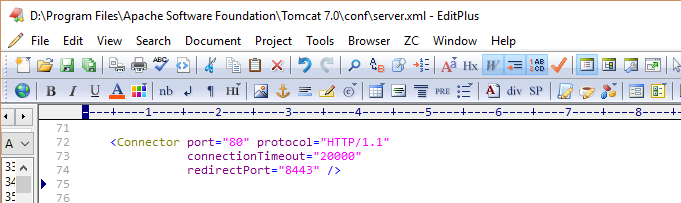
1.2 欢迎界面
每个web服务器都有默认的欢迎界面,通过修改欢迎界面,以显示平台页面,然后再修改配置文件目录,就可以访问:http://localhost进入产品演示界面了。以%tomcat_home%/webapps/webroot/目录作为web服务器默认目录,在webroot中建一个a.jsp文件,该文件作为web服务器的默认主页。
a.jsp调用iframe集成平台产品演示界面,代码如下:
<%@ page language="java" import="java.util.*" pageEncoding="gb2312"%>
<html>
<head>
<title>FineReport报表</title>
</head>
<body leftmargin="0" topmargin="0" marginwidth="0" marginheight="0">
<iframe id="reportFrame" src="decision"
name="itemslist" frameborder="0" width="100%" height="100%"></iframe>
</body>
</html>
保存,重启tomcat服务器访问http://localhost/webroot/a.jsp就可以显示产品演示界面了。效果如下:
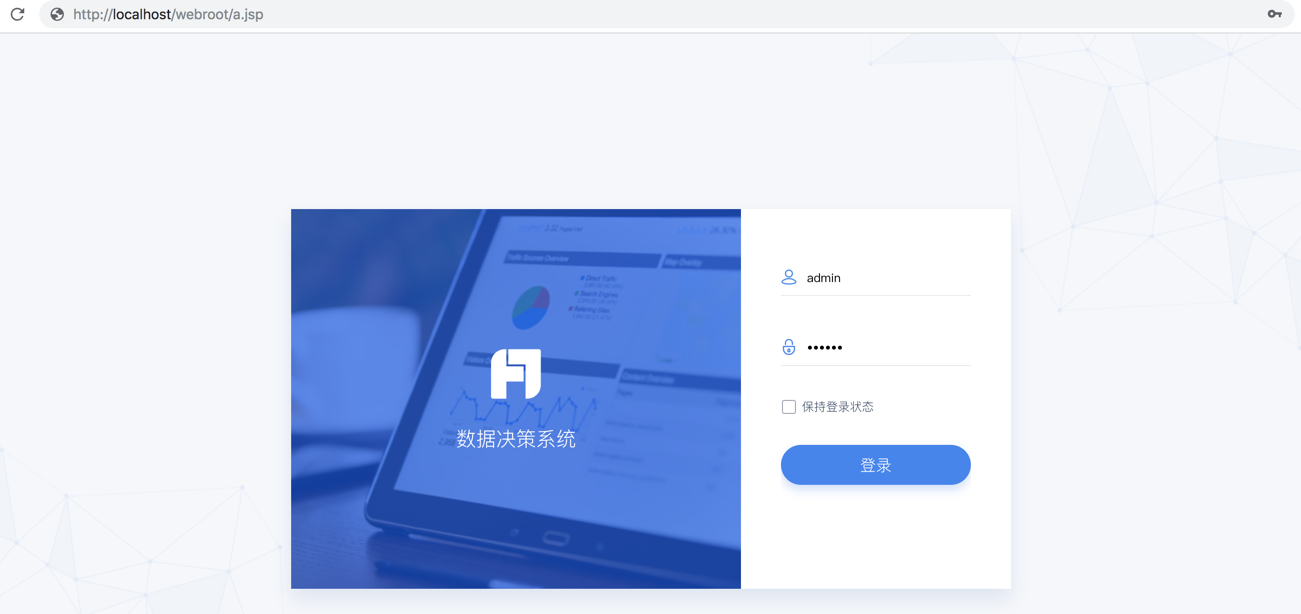
2. 可能遇到的问题编辑
2.1 ie9下显示的问题
按照上述配置部署好后,假如ie9出现显示不完全的问题
尝试将a.jsp的demo代码修改为
<html>
<head>
<title>FineReport</title>
<meta http-equiv="X-UA-Compatible" content="chrome=1,IE=edge"/>
<style type="text/css">
html, body
{
margin: 0px 0px;
width: 100%;
height: 100%;
}
iframe
{
margin: 0px 0px;
width: 100%;
height: 100%;
}
</style>
</head>
<body>
<iframe id="reportFrame" src="ReportServer?op=fs" name="itemslist" frameborder="0"></iframe>
</body>
</html>
应该就可以解决。

