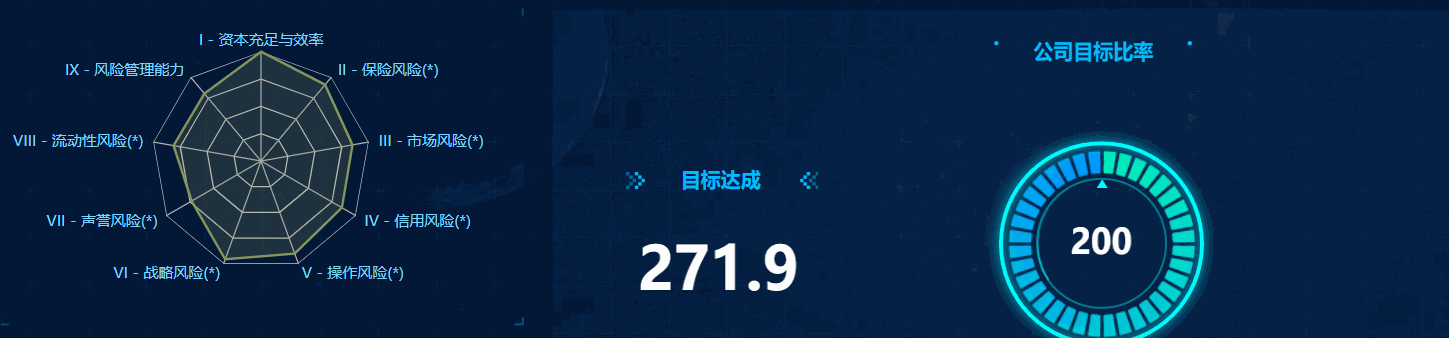历史版本2 :JS实现按分类钻取图表 返回文档
编辑时间:
内容长度:图片数:目录数:
修改原因:
1.描述编辑
在图表的应用需求中,有时候会需要按照图表类型去钻取相应页面,可以利用 JS 代码来辅助完成
2. 实现思路编辑
使用iframe实现当前页钻取,并弹出框方式展示。
var iframe = $("<iframe id='001' name='001' width='100%' height='100%' scrolling='yes' frameborder='0'>")
// iframe参数的命名及宽高等
if (参数 == '分类1') { //判断点击到的点,根据所选纬度弹出明细对话框
iframe.attr("src", "report?viewlet=/详细1.cpt&op=view&参数=" + 参数 + "")
}
..........else
........
var o = {
title: wd, //对话框标题(这里取雷达图纬度名作弹出框标题)
width: 1265, //宽 统一宽高
height: 370 //高}
FR.showDialog(o.title, o.width, o.height, iframe, o) //弹出对话框
3. 操作步骤/示例编辑

这里使用雷达图作为实例
编辑→特效→ 添加JavaScript
参数:wd 值:分类名 #取雷达图所点击的点
参数:jd 值:公式$jd #取参数下拉所选参数

var iframe = $("<iframe id='001' name='001' width='100%' height='100%'
scrolling='yes' frameborder='0'>") // iframe参数的命名及宽高等
if (wd == '纬度1') { //判断点击到的点,根据所选纬度弹出明细对话框
iframe.attr("src", "report?viewlet=/test/明细1.cpt&op=view&jd=" + jd + "")
} else if (wd == '纬度2') {
iframe.attr("src", "report?viewlet=/test/明细2.cpt&op=view&jd=" + jd + "")}
var o = { title: wd, //对话框标题(这里取雷达图纬度名作弹出框标题)
width: 1265, //宽 统一宽高
height: 370 //高
}
FR.showDialog(o.title, o.width, o.height, iframe, o) //弹出对话框
或者单独定义每个弹出框的宽高
var url = "";var title = ""var o = ""if(wd=="纬度1")
{ url = "report?viewlet=/test/纬度1详细.cpt&op=view&jd=" + jd + "";
title = wd;
o = { width : 1000, //对话框宽度
height: 400 //对话框高度 }; }
else if(wd=="纬度2")
{ url = "report?viewlet=/test/纬度2详细.cpt&op=view&jd=" + jd + "";
title = wd;
o = { width : 1265, //对话框宽度
height: 370 //对话框高度 }; }
var iframe = $("<iframe id='inp' name='inp' width='100%' height='100%' scrolling='yes' frameborder='0'>");
// 对话框内iframe参数的命名,默认宽高占比是100%,可向下滚动
iframe.attr("src", url); // 给iframe添加src属性
//弹出对话框
FR.showDialog(title, o.width, o.height, iframe,o);
4. 效果查看编辑