Overview
Problem
After you set Login Method to Custom Login Page, you cannot open the login page because of errors in customized HTML.
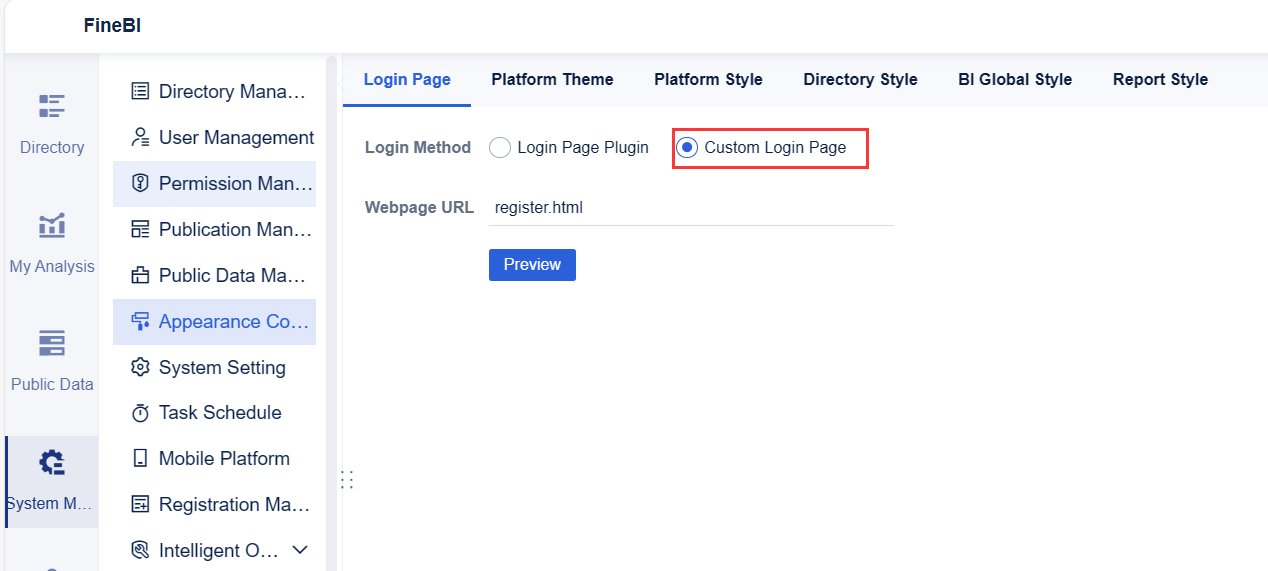
Solution
Log into the decision-making platform as the admin through the single sign-on interface and restore the customized login page to the default login page of the system.
Example
Open the console in the browser by pressing F12, switch to the Console tab page, and enter:
encodeURI("http://IP address:Port number/webroot/decision/login/cross/domain?fine_username=XX&fine_password=XX&validity=-2&callback=") The first XX is the username of the admin, and the second XX is the corresponding password.
Press the Enter key, and the access address appears.

Click to access the returned address. When callback returns accessToken, it means login is successful.

Changing Login Method
After successful single sign-on, enter the project address in the browser, and log into the decision-making platform.
http://IP address:Port number/webroot/decision
Choose System Management > Appearance Configuration > Login Page and set Login Method to Login Page Plugin.









