Overview
Application Scenario
You may want to add a text component, which can dynamically change with filtering conditions set through the filter component, to the analysis.For example, select Beijing and Shanghai from the dropdown list of the Province text filter component. Then the text component displays Contract Signing in Beijing & Shanghai.
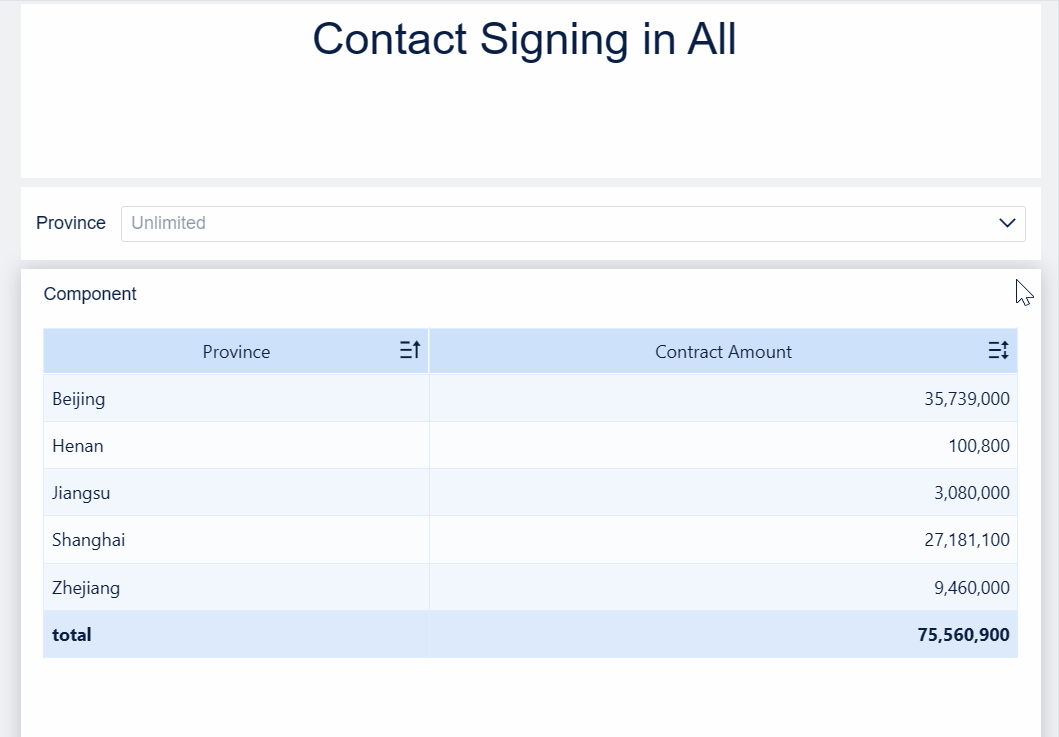
Function Description
You can use the Insert Field function of the text component to insert the filter component field into the text component.
Procedure
Download the sample data Regional Data Analysis.xlsx.
Component Creation
Create an analysis subject, upload the downloaded sample data, add a component, click the Group Table icon in Chart Type, and drag the Province field into Dimension and Contract Amount into Indicator.

Filter Component Creation
Add a dashboard, create a Text Drop-down Filter Component, drag the Province field into Field, and rename the filter component Province.


Text Component Creation
Choose Other > Text Component, select the text component, and add the Province filter component to the text component.

Modify the content and style of the text component.

Effect Display
For details, see section "Application Scenario."








