Overview
Description
You can use the Value Format function to set the quantity unit of values to thousand and million. This document introduces how to customize the value format.
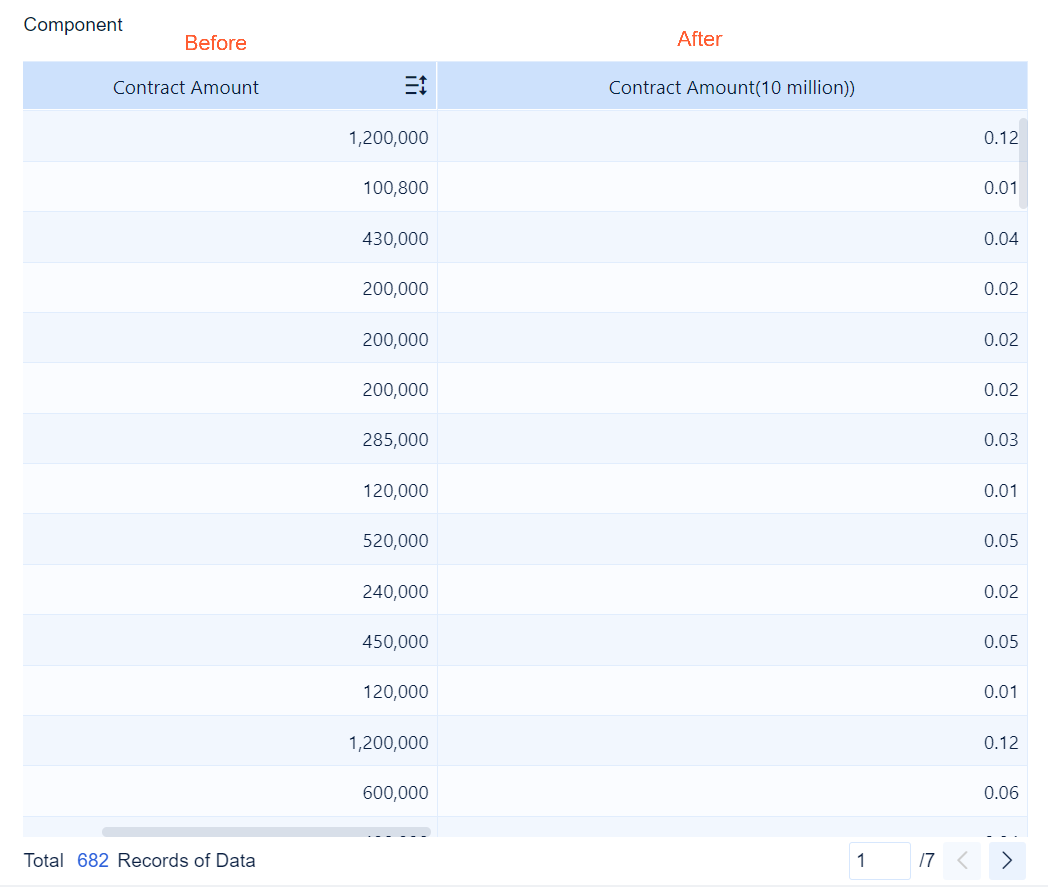
Implementation Method
1. Choose the unit you want to display and the existing data.
2. Add a Calculation Indicator field, with a value of current data/the ratio of current data to the unit. For example, if you want to convert 30000000 to 30 million, the value should be 30000000/10000000.
3. Drag the added Calculation Indicator field into the Data.
Example
You can use the example data table Regional Data Analysis to display the Contract Amount as a value in units of 10 million.
Data Preparation
1. Log in to the system as the admin, click My Analysis, select a folder, and click New Subject, as shown in the following figure.

2. Click Local Excel and click Upload Data, as shown in the following figure.
You can download the example data. Regional Data Analysis.xlsx

3. After the data is uploaded, click OK.

4. Click Component in the lower left corner.

5. Click the Detail Table icon in Chart Type, and drag the Contract Amount field into the Data.
 Note:
Note: 
Adding Calculation Indicators
Add a Calculation Indicator field. If you want to convert the current value unit to 10 million, you can divide the current value by the ratio of the current data to the unit.

Adding a Column for the Calculation Indicator Field
1. Drag the Calculation Indicator field into the Data.

2. Double-click the Calculation Indicator field to rename it Contract Amount (10 million).

Effect Display
On PC

On Mobile Terminals
The following figure shows the preview effect on the DataAnalyst app and in HTML5.








