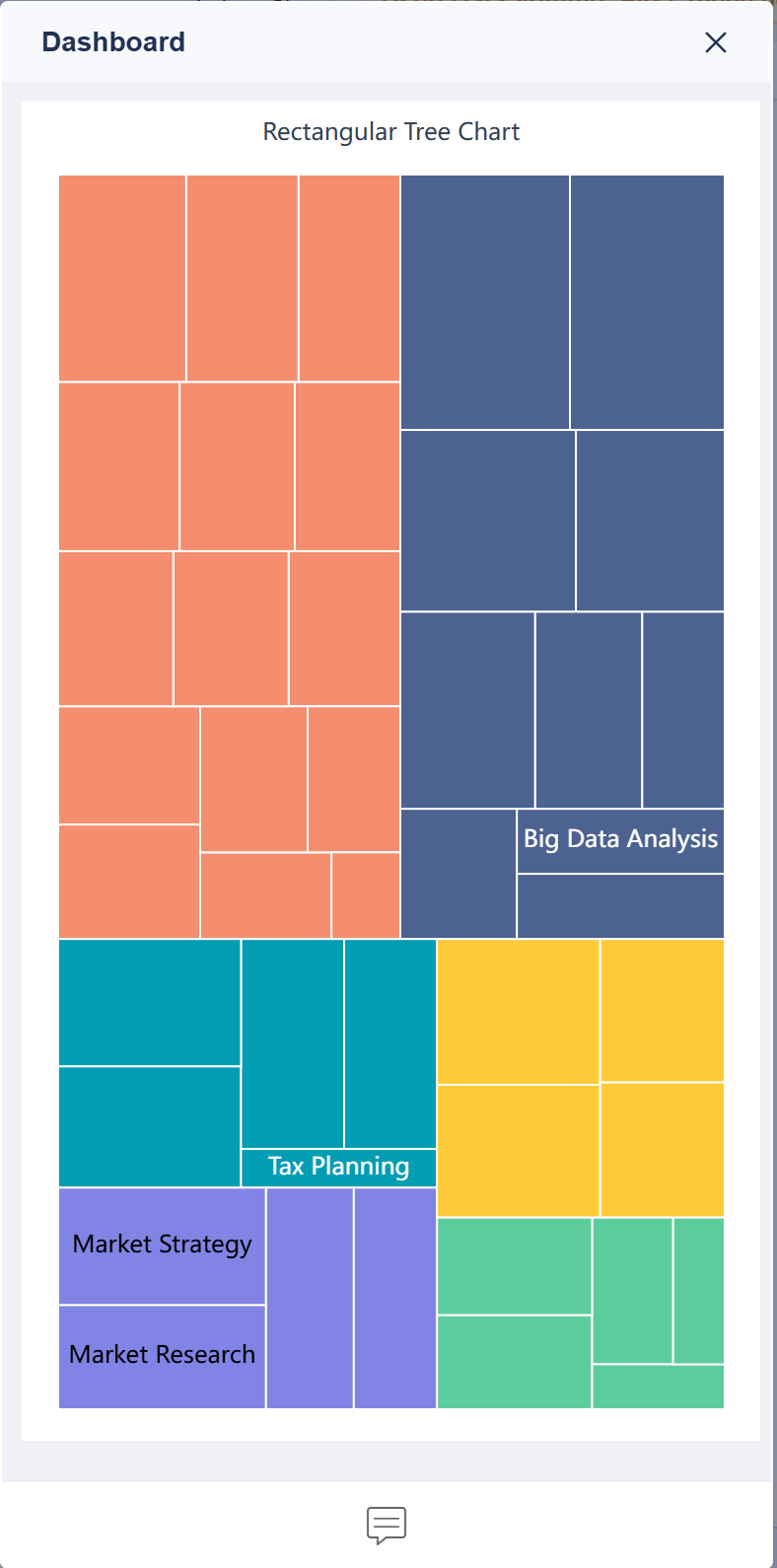Overview编辑
Version
FineBI Version | Functional Change |
6.0 | / |
Application Scenario
The rectangular tree chart (Treemap), also known as nested rectangular chart, is a visualization method for displaying hierarchical data. The chart recursively divides a rectangle into smaller rectangles, each representing the size or density of the data by the area or color depth.
For example, you can use a rectangular tree chart to show the number of employees in each group of each department in a company. Each color represents a department, and each square of the same color represents a group. The number and distribution of employees in a group of a department can be visually displayed through the size of the rectangular block, as shown in the following figure.
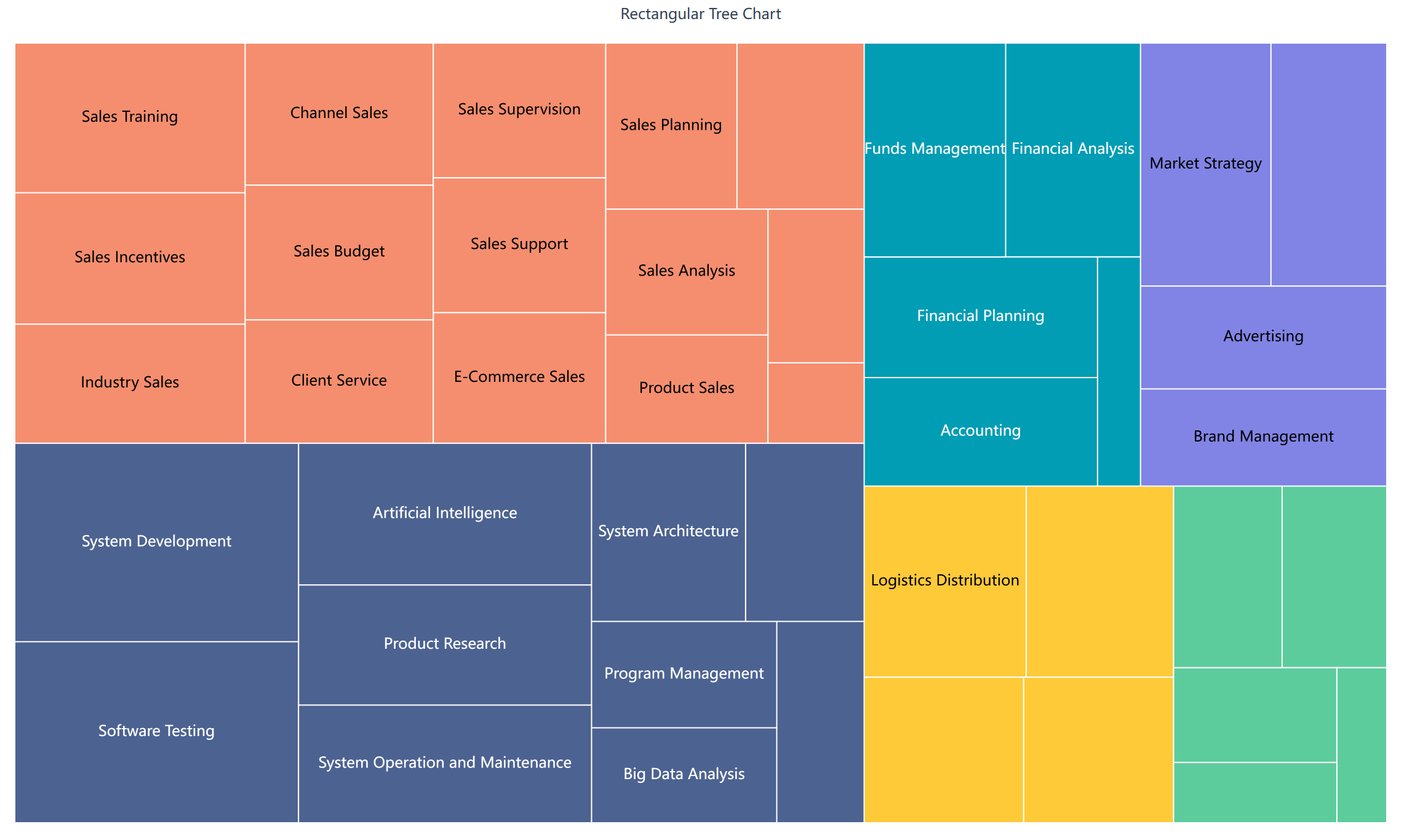
Basic Requirement
The basic requirements for rectangular tree charts are as follows.
Chart Effect | Dimension Field | Indicator Field |
Rectangular Tree Chart | > = 1 | 1 |
Chart Feature
1. Advantage
Hierarchy displaying: Rectangular tree charts are very suitable for displaying data with nested or hierarchical structures, such as organizational structures and directory trees.
Area encoding: The rectangle size of each sub-item is proportional to its data value, allowing for a visual comparison of the values of different items.
2. Disadvantage
Complexity: Data with too many hierarchies or sub-items can make rectangular tree charts complex and difficult to interpret.
Not suitable for all data: For non-hierarchical data or datasets that require the display of precise values, rectangular tree charts may not be the best choice.
Example编辑
Data Preparation
Sample data:Sample Data.xlsx
Upload the sample data, as shown in the following figures.
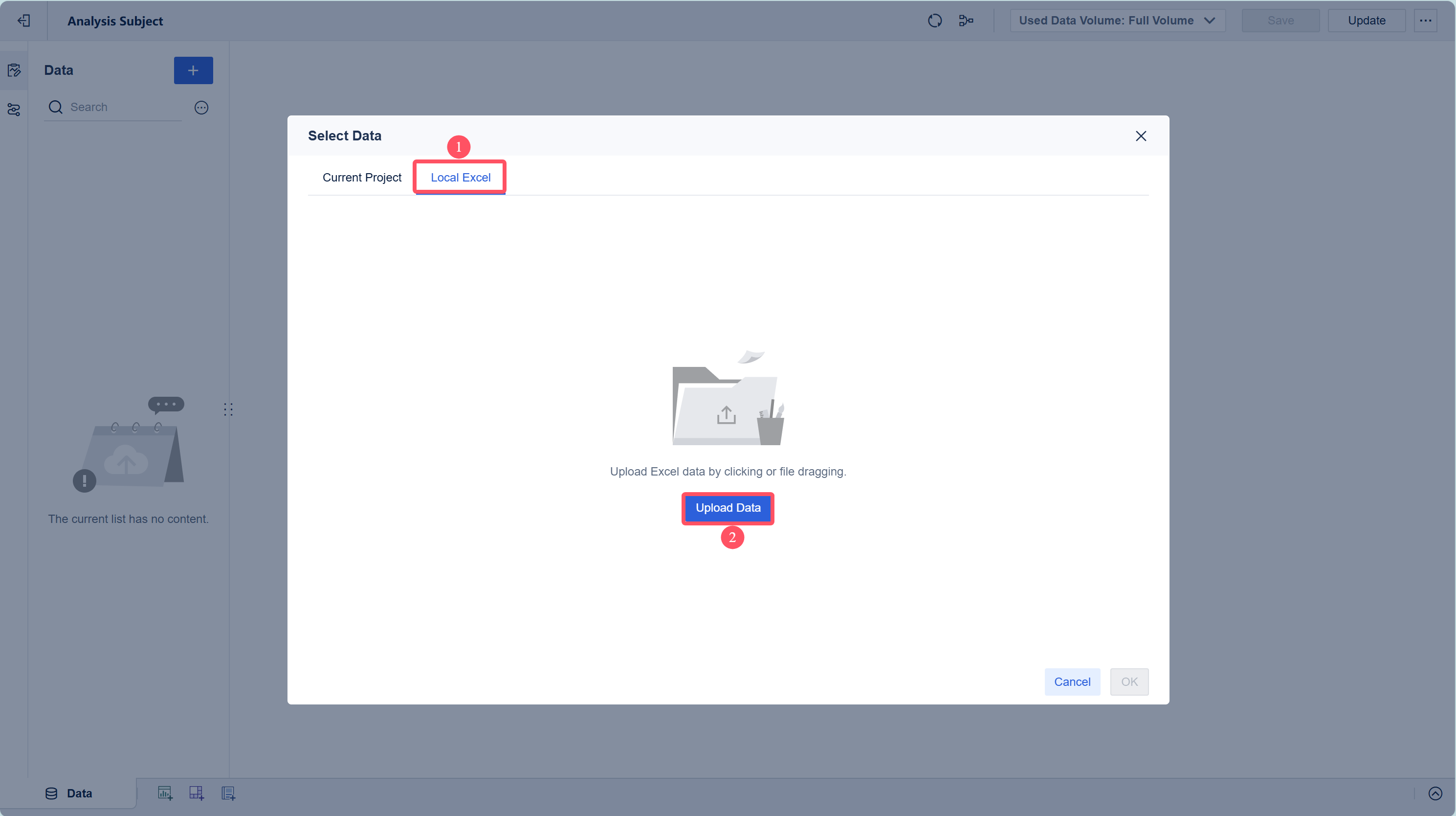
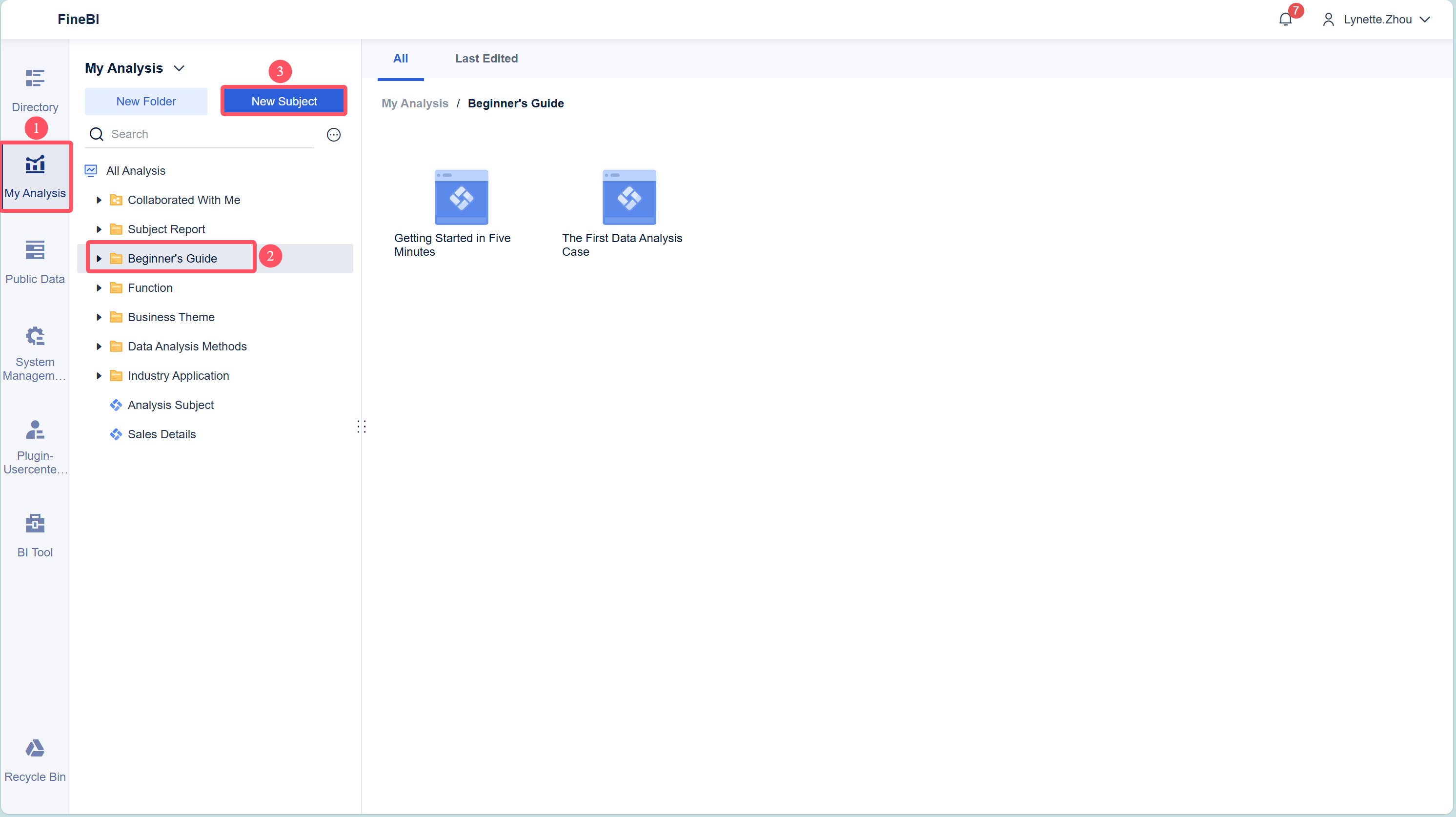
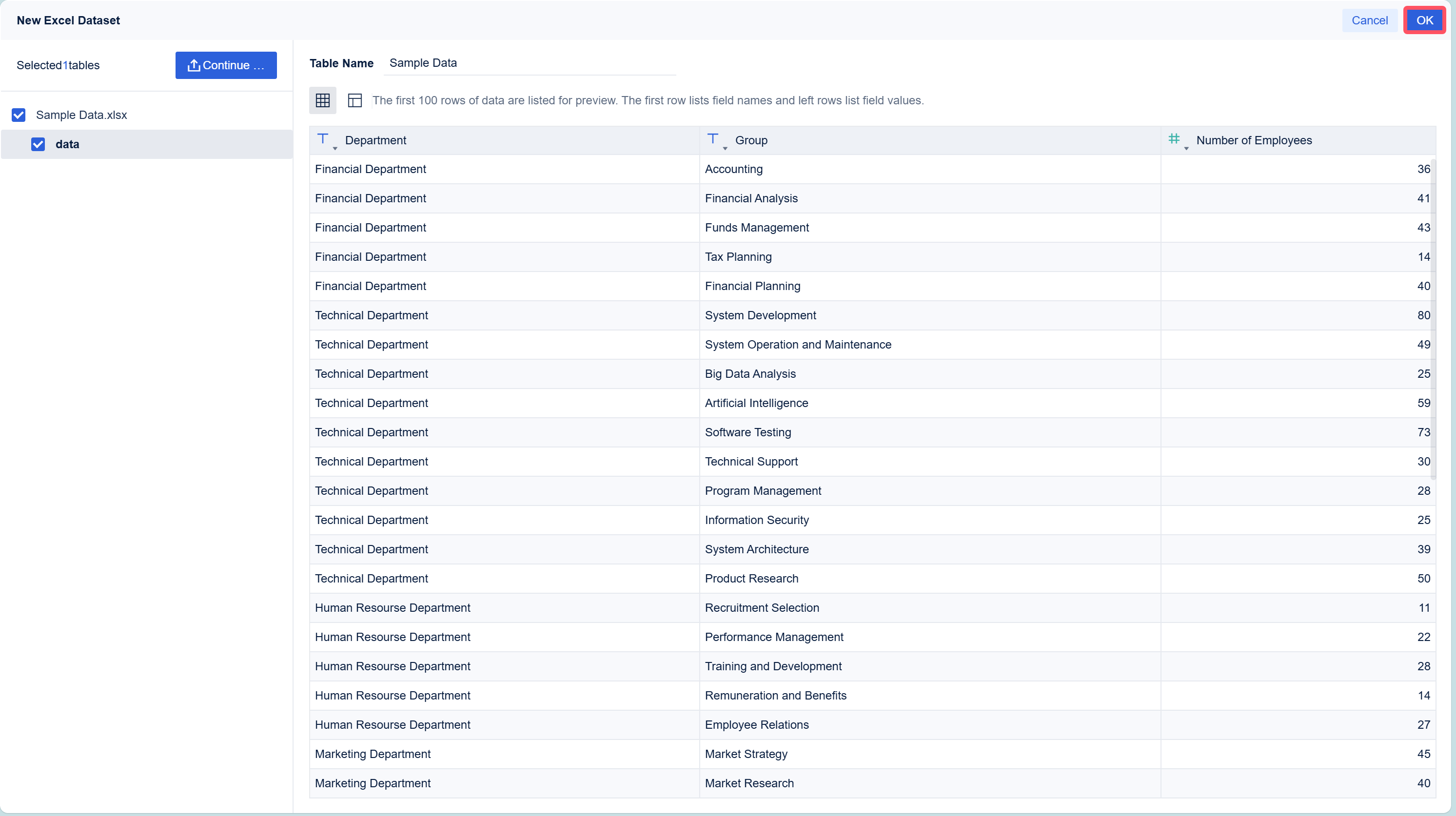

Component Creation
1. Click Component in the lower left corner.
2. Select Rectangular Tree in Chart Type.
3. Drag Department from the left to-be-analyzed area into the Color bar under Graphic Property, drag Number of Employees into the Size bar, and drag Group into the Label bar, as shown in the following figure.
Different departments are represented by different colors.
The numbers of employees in each group are represented by the size of the rectangles.
The information about each group is displayed and the fine-grained of the chart is controlled by the label.
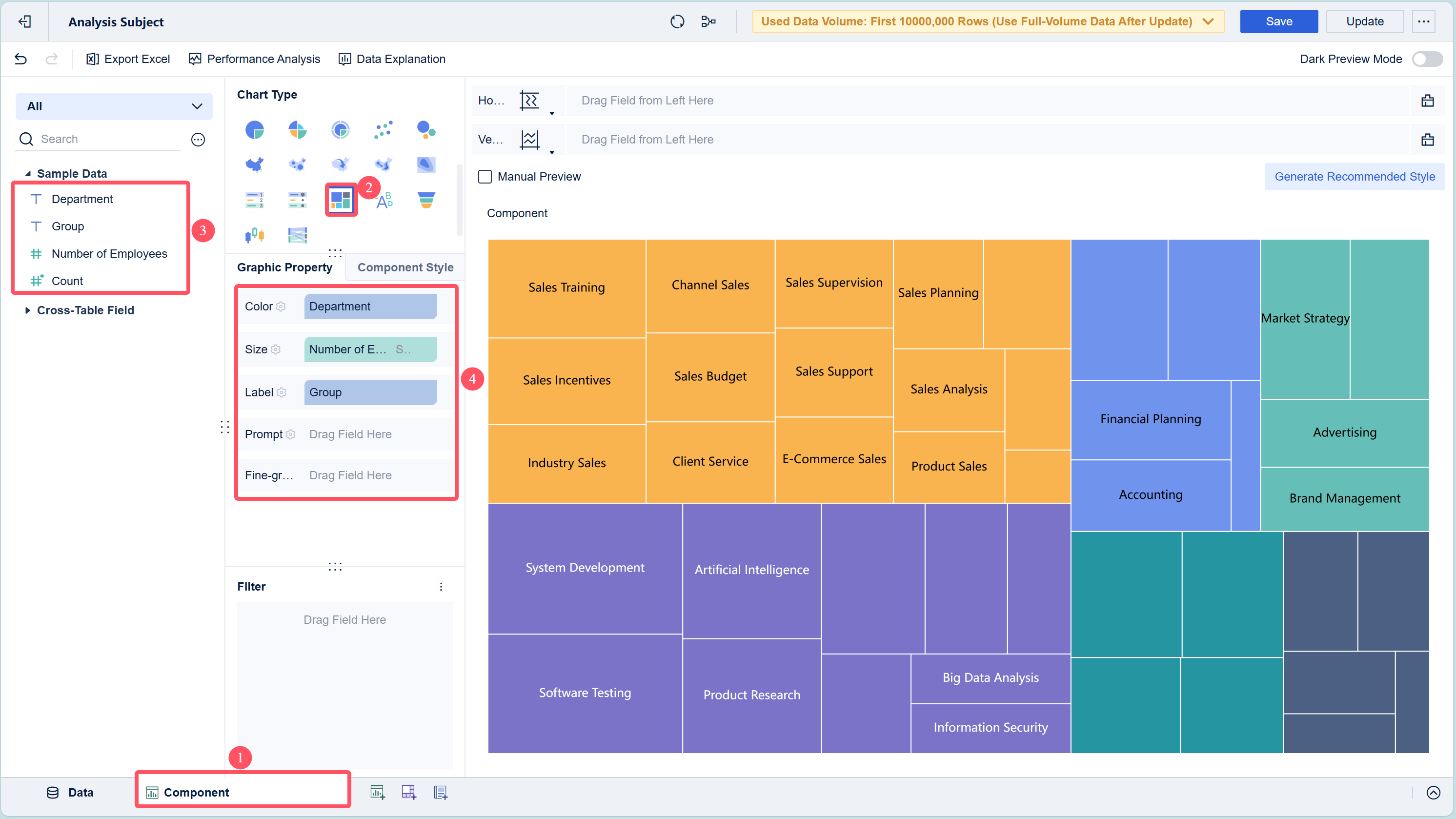
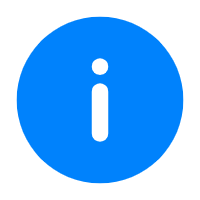 Note:
Note:Component Beautification
Click the setting icon next to Color under Graphic Property, and set Scheme to Ocean in the setting pop-up box, as shown in the following figure.
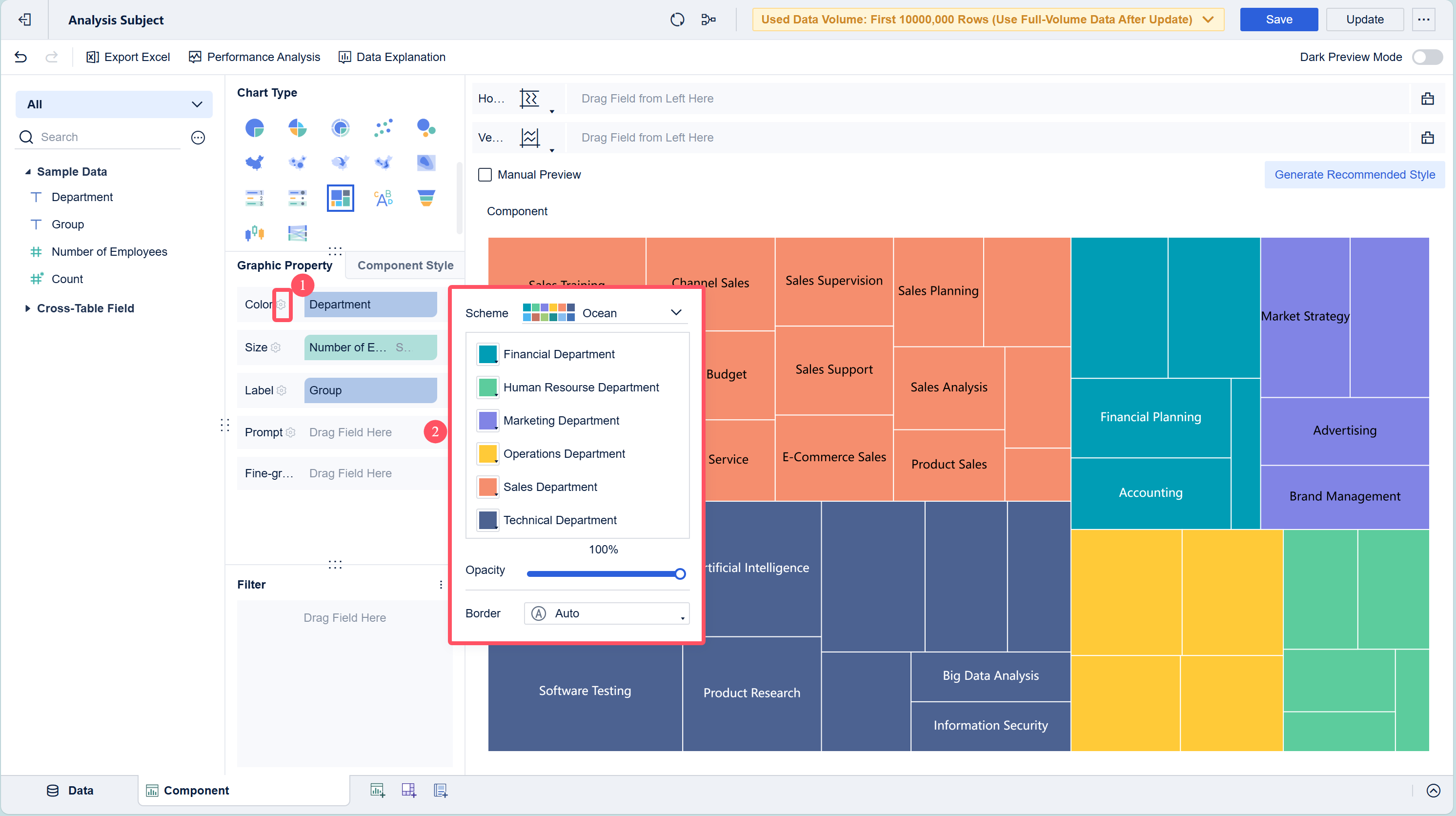
For details about the color, label, prompt, and fine-grained settings, see Graphic Property.
For details about the legend, gridline, background, and adaptation settings, see Chart Component Style.
Dashboard Creation
1. Click the Add Dashboard button at the bottom of the editing page of the analysis subject.
2. Drag the component into the dashboard on the dashboard editing page, as shown in the following figure.
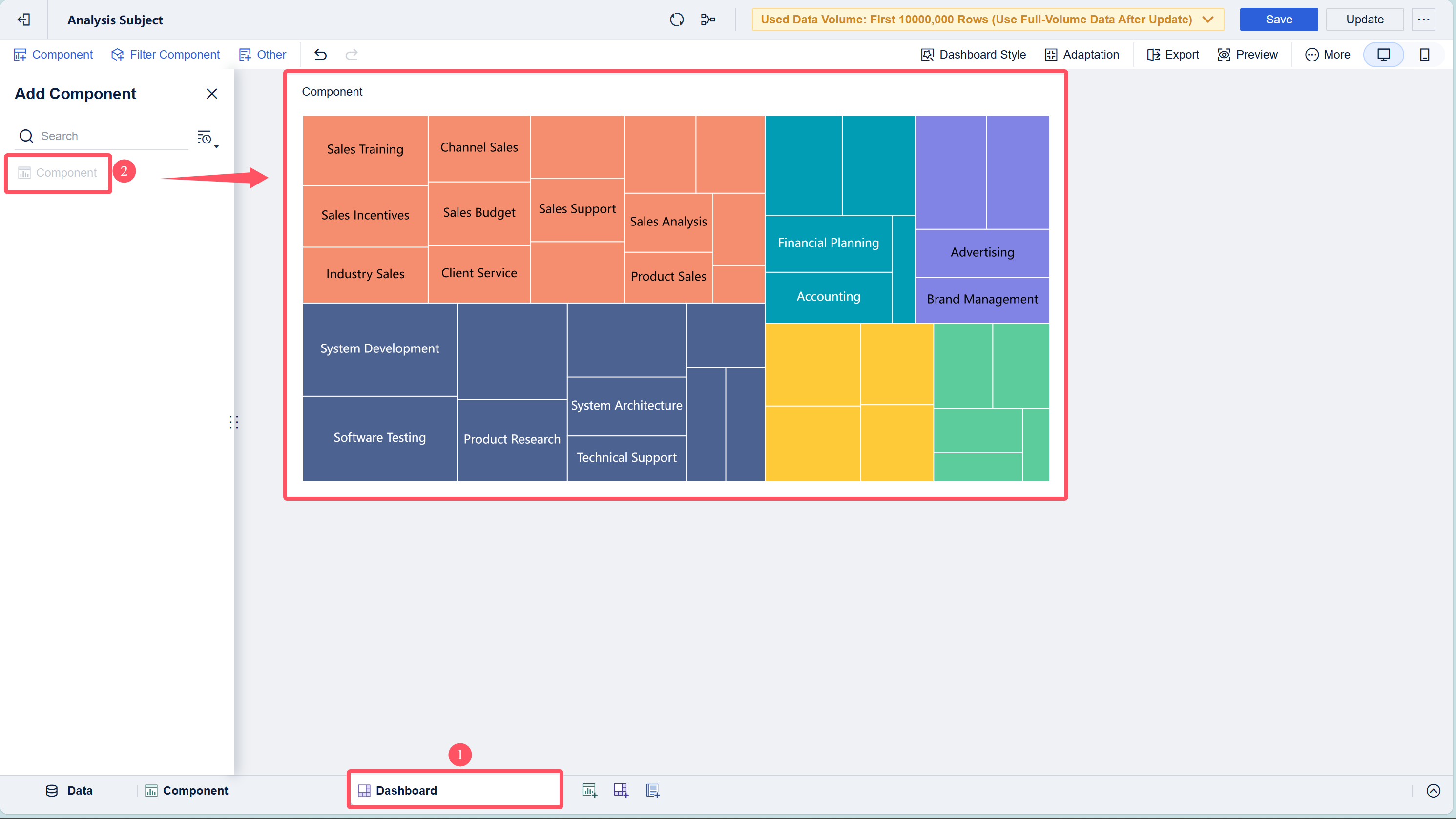
3. Select Edit Title from the drop-down list, and set Font Style to Custom. Set the title to Rectangular Tree Chart, and click OK, as shown in the following figure.
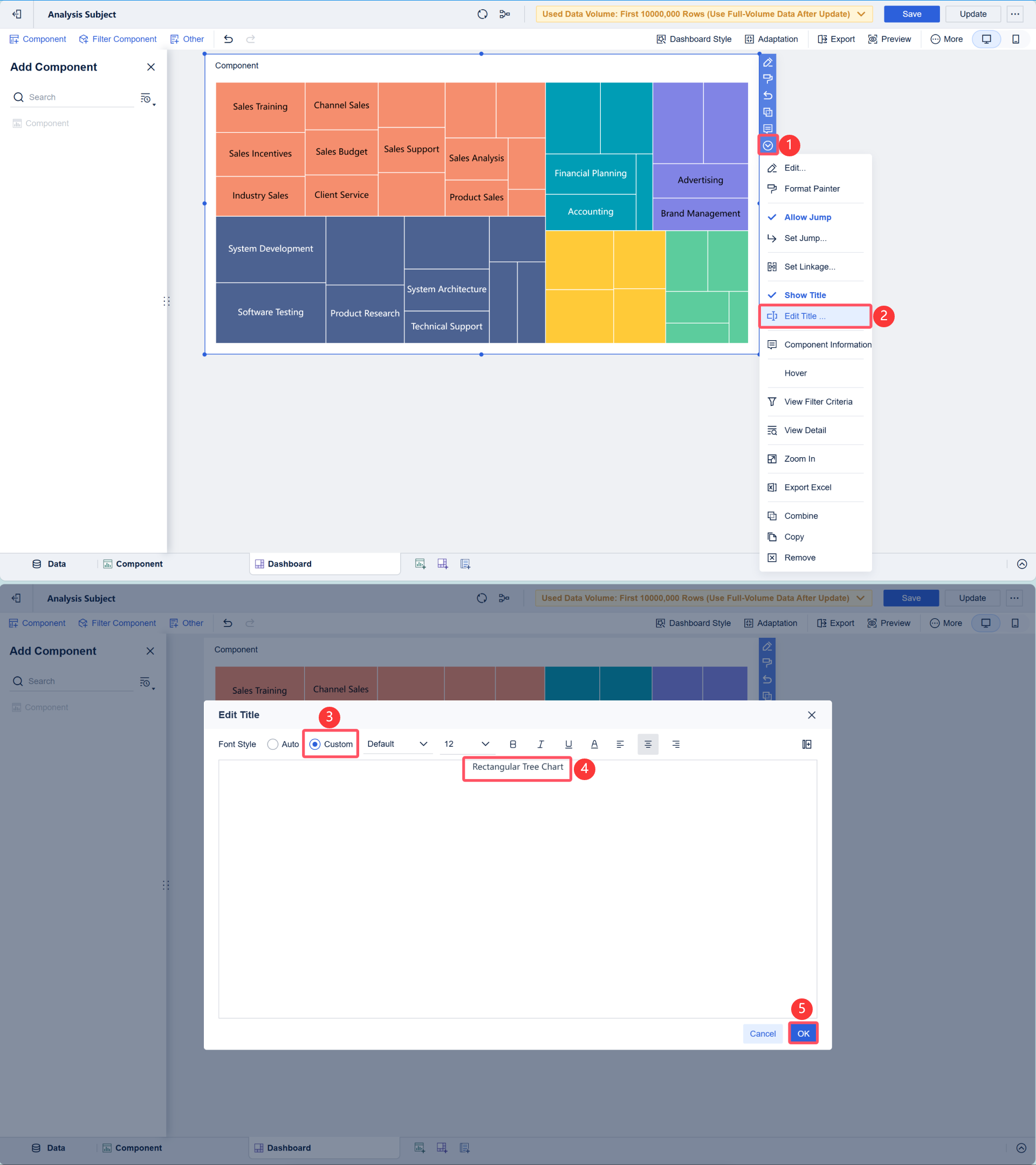
Effect Display
PC
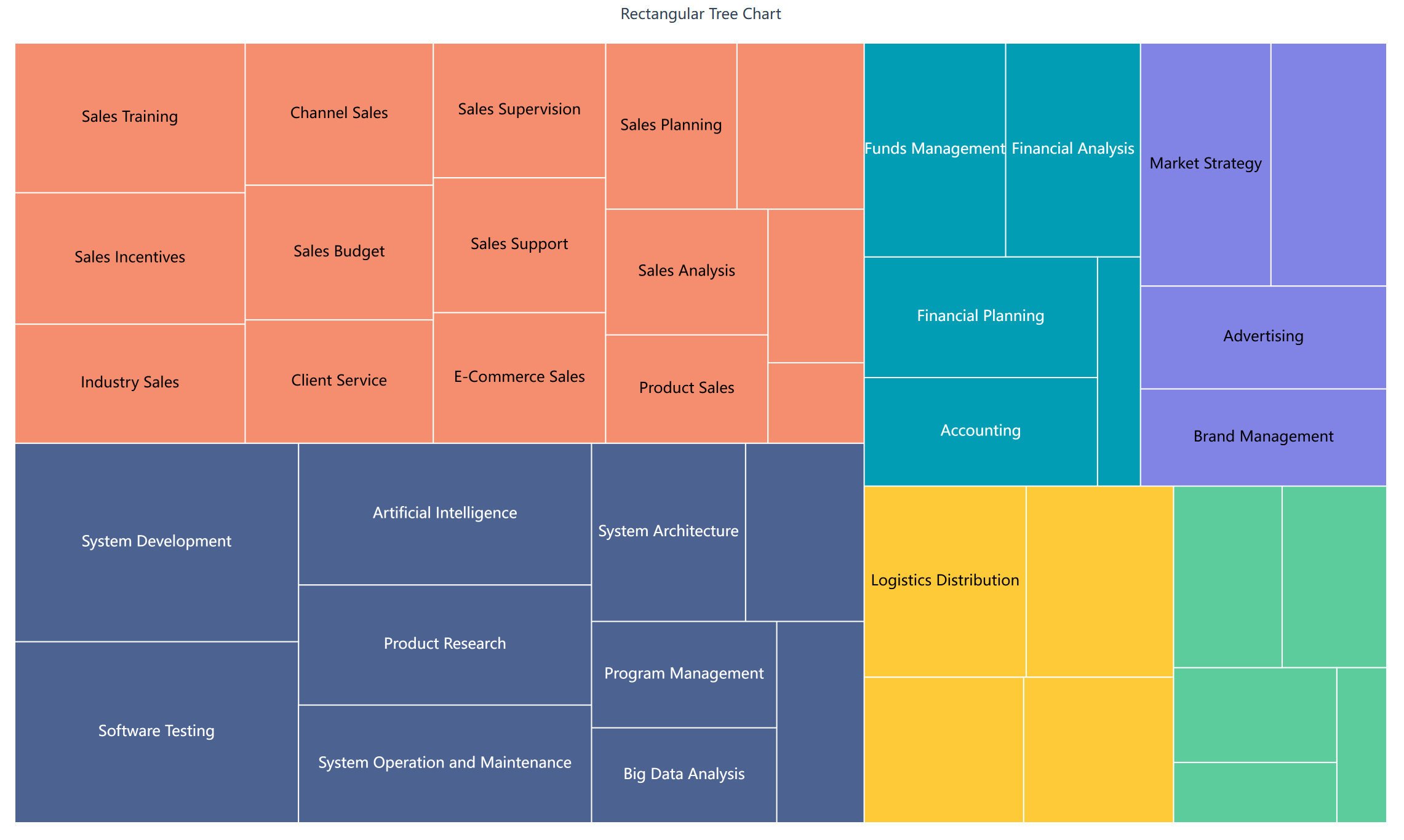
Mobile Terminal