Overview
Expected Effect
You may need to filter the data of the field Contract Amount with the value 5 in the field Number, and at the same time, the field Number does not appear in the table.
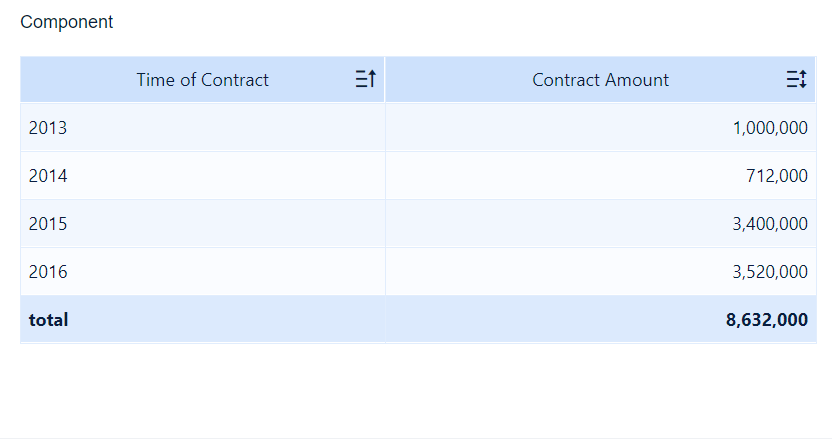
Implementation Method
Implementation method one: You can perform Indicator Condition on Contract Amount in the analysis area, with the filtering condition as the value of the field Number equal to 5.
Implementation method two: You can add a Value Drop-down Filter Component, with the filtering field as Number and the filtering condition as the value of the field Number equal to 5.
Implementation method three: You can convert the indicator field Number into a dimension field, set the grouping method to group by identical values, and drag the field Number into Filter for filtering.
Method One: Indicator Condition
You can download the sample data: Contract Information.xlsx.
Indicator Condition
1. Create an analysis subject and upload the sample data, go to the component editing page, click the ![]() icon next to the field Contract Amount, select Indicator Condition from the drop-down list, click Add Condition, select the field Number, set the filtering condition to Equal to, Fixed Value, and 5 in sequence, and click OK, as shown in the following figure.
icon next to the field Contract Amount, select Indicator Condition from the drop-down list, click Add Condition, select the field Number, set the filtering condition to Equal to, Fixed Value, and 5 in sequence, and click OK, as shown in the following figure.


Drag Time of Contract and Contract Amount into the analysis area and set Time of Contract to be grouped by Year, as shown in the following figure.

Effect Display
For details, see section "Expected Effect."
Method Two: Filter Component
Component Creation
Drag Time of Contract and Contract Amount into the analysis area and set Time of Contract to be grouped by Year, as shown in the following figure.

Value Drop-down Filter Component Creation
Click the ![]() button to add a dashboard, go to the dashboard editing page, and choose Filter Component > Value Drop-down Filter Component, as shown in the following figure.
button to add a dashboard, go to the dashboard editing page, and choose Filter Component > Value Drop-down Filter Component, as shown in the following figure.

Drag the field Number in Contract Information into the bar Field, select 5 as the filter content, and click OK.

Effect Display
For details, see section "Expected Effect."
Method Three: Filter
Component Creation
Drag Time of Contract and Contract Amount into the analysis area and set Time of Contract to be grouped by Year, as shown in the following figure.

Group Records with Same Value for Number
Convert the indicator field Number into the dimension field, as shown in the following figure.

Drag the field Number into Dimension, click the ![]() icon next to the field, select Group Records with Same Value from the drop-down list, and click OK, as shown in the following figure.
icon next to the field, select Group Records with Same Value from the drop-down list, and click OK, as shown in the following figure.

Filtering Condition Setting
Drag the field Number into Filter and add the filtering condition, as shown in the following figure.





