Overview
Background
This document introduces how to compare the sales volume of the chosen category with others.
Take the comparison between the sales of children's ornament and other categories as an example.
Preview
Through the dashboard below, you only need to select Children's ornament in the filter to compare its sales with other categories.
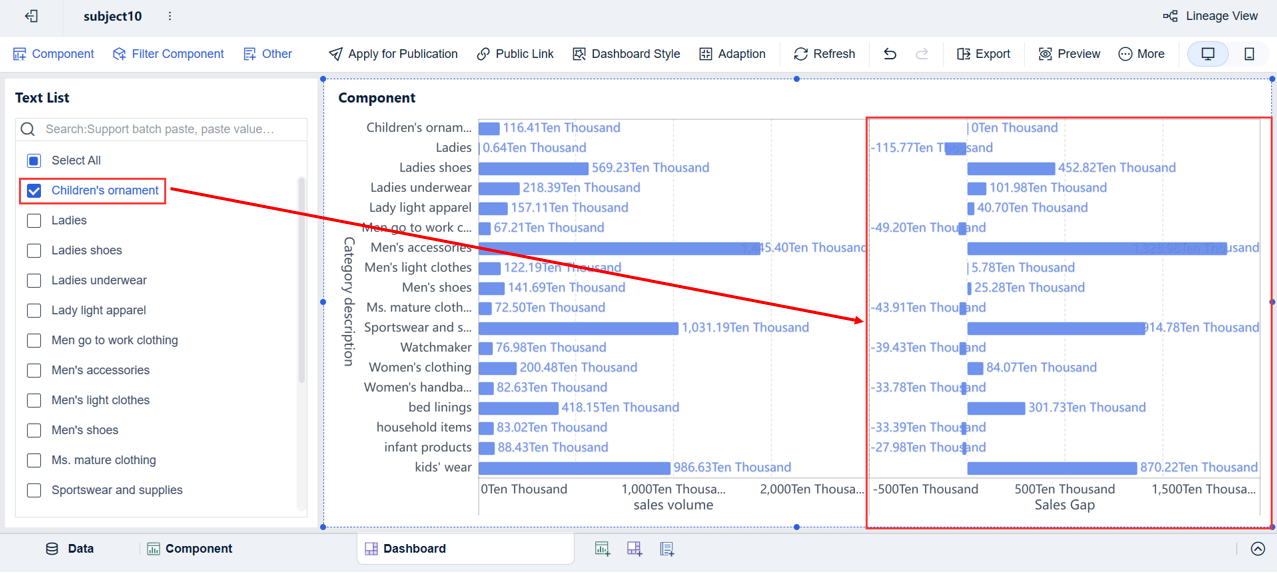
Procedures
Adding Data
Create a subject and add the built-in data table Store sales statistics, as shown in the following figure.

Creating a Component
To compare the sales volume of the chosen category with others, you can use the following formula: Sales gap = Sales of other categories - Sales of the chosen category.
Adding a Parameter
Add a text-type parameter. In subsequent steps, this parameter can be bound to the filter, so that you can choose a category in the filter to analyze its sales gap with other categories, as shown in the following figure.

Calculating the Sales of the Chosen Category
Add a calculation indicator to calculate the sales of the chosen category, as shown in the following figure.

| Formula | Description | Function Reference |
|---|---|---|
DEF(SUM-AGG(Sales Volume),[],[Category description=Chosen Category]) |
Calculate the sales of the chosen category. | / |
Calculating the Sales Gap Between the Chosen Category and Others
In the previous step, the sales of the chosen category have been calculated. Sales gap = Sales of each category - Sales of the chosen category.
Add a calculation indicator and enter the formula DEF(SUM_AGG(Sales Volume),[Category description]) - Sales of Chosen Category.

| Formula | Description | Function Reference |
|---|---|---|
DEF(SUM_AGG(Sales Volume),[Category description]) |
Calculate the sales of each category. | / |
DEF(SUM_AGG(Sales Volume), [Category description])-Sales of Chosen Category | Sales of each category - Sales of the chosen category | / |
Creating a Column Chart
Set the chart type as Partitioned Column Chart, and drag Sales Volume and Sales Gap into Horizontal Axis and Category description into Vertical Axis.
Drag Sales Volume and Sales Gap into the corresponding Label bars, and change their value format to Ten Thousand.

Creating a Dashboard
Adding Components
1. Drag the component created in previous steps into the dashboard.
2. Drag a text list filter component into the dashboard, as shown in the following figure.

Editing the Text List Filter
1. Bind the parameter Chosen Category to the filter, as shown in the following figure.

2. There are two ways to add fields for selection:
Tick Custom Value List to manually enter options.
Add fields of other tables. In this document, the options are confined to the Category description field, which can also be found in the table BIDemo_Retail_Category Dimension. Therefore, you can add Category description from that table for selection, as shown in the following figure.

Through previous steps, the dashboard showcasing the sales gap between the chosen category and others is created.
Demonstration
For the demonstration of this dashboard, see section "Concept."




