Overview
Preview
The template only displays charts. Related tables need to be clicked to display. The following figure displays the effect of the way 2.
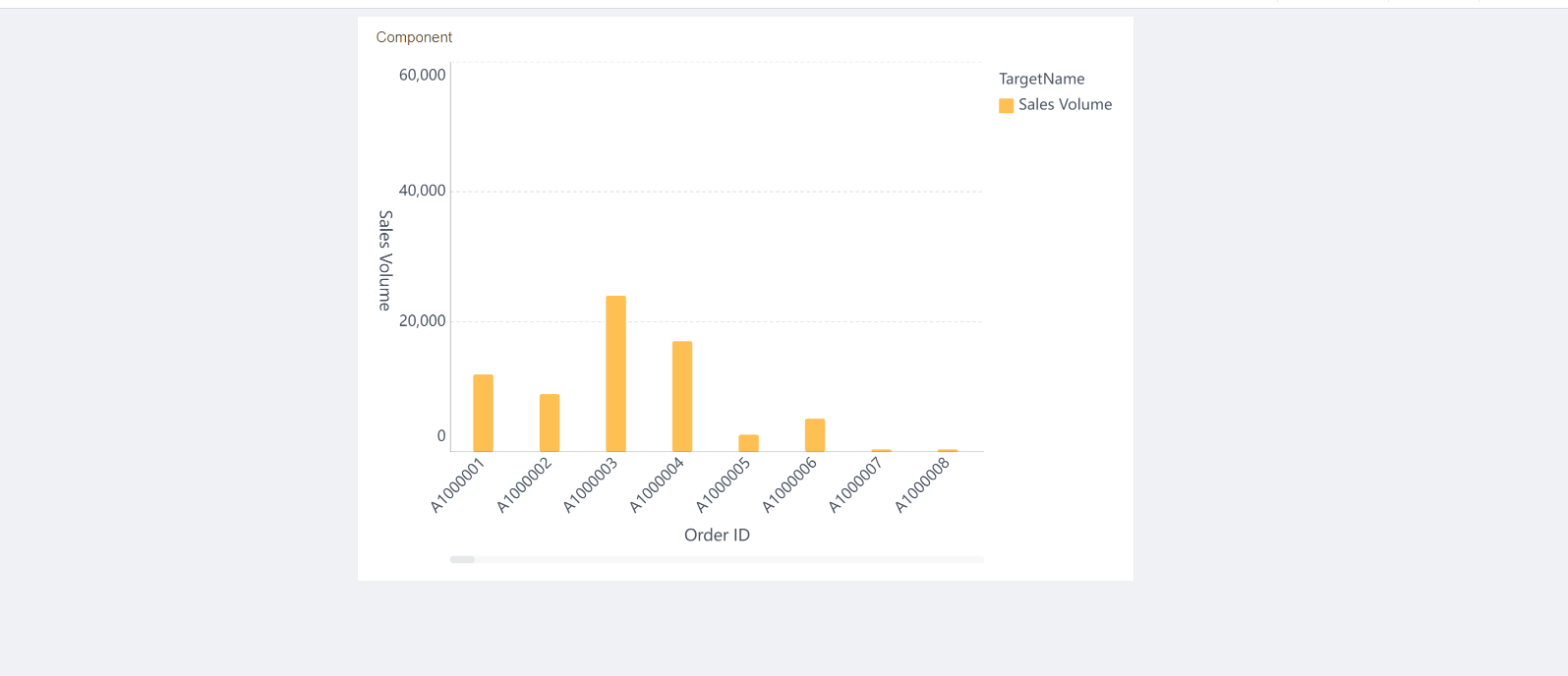
How to Implement
The following figure shows how to implement.
How to Implement | Advantage | |
Way 1 | Display implicit data through FineBI's built-in detail viewing function. | Display all component data details in a table (convenient and fast). |
Way 2 | Display implicit data through jump between dashboards. | Customize display contents (widely used). |
Way 1: Viewing Details
Operation Method
Create a dashboard through the data table Supermarket Sales Data and go to the preview interface.

Demonstration
Click the component and choose  > View Details to view the original data table used for the chart.
> View Details to view the original data table used for the chart.

Way 2: Setting Jumping
Use multiple dashboards and click a chart to jump to the dashboard where a table is located, implicitly displaying the table.
Creating a Dashboard
1. Create Dashboard A through the data table Supermarket Sales Data.

2. Create Dashboard B through the data table Contract Fact Table.

Setting Jump
Click the dashboard A and choose  > Jump Settings.
> Jump Settings.

2. Set as the following figure in the pop-up window.

Demonstration
Clicking a field in Dashboard A can jump to the table in Dashboard B.

You can also pass values through component jump (filtering meanwhile). For example, clicking the column A1000003 can jump to the table and filter out the data of A1000003 in the table.




