Overview
Version
| FineBI Version | Functional Change |
|---|---|
6.0 | / |
Application Scenario
You may need to add multiple filtering conditions one by one in the text component. To avoid the troublesome operation, FineBI supports the batch import of filtering conditions to help you filter data quickly.
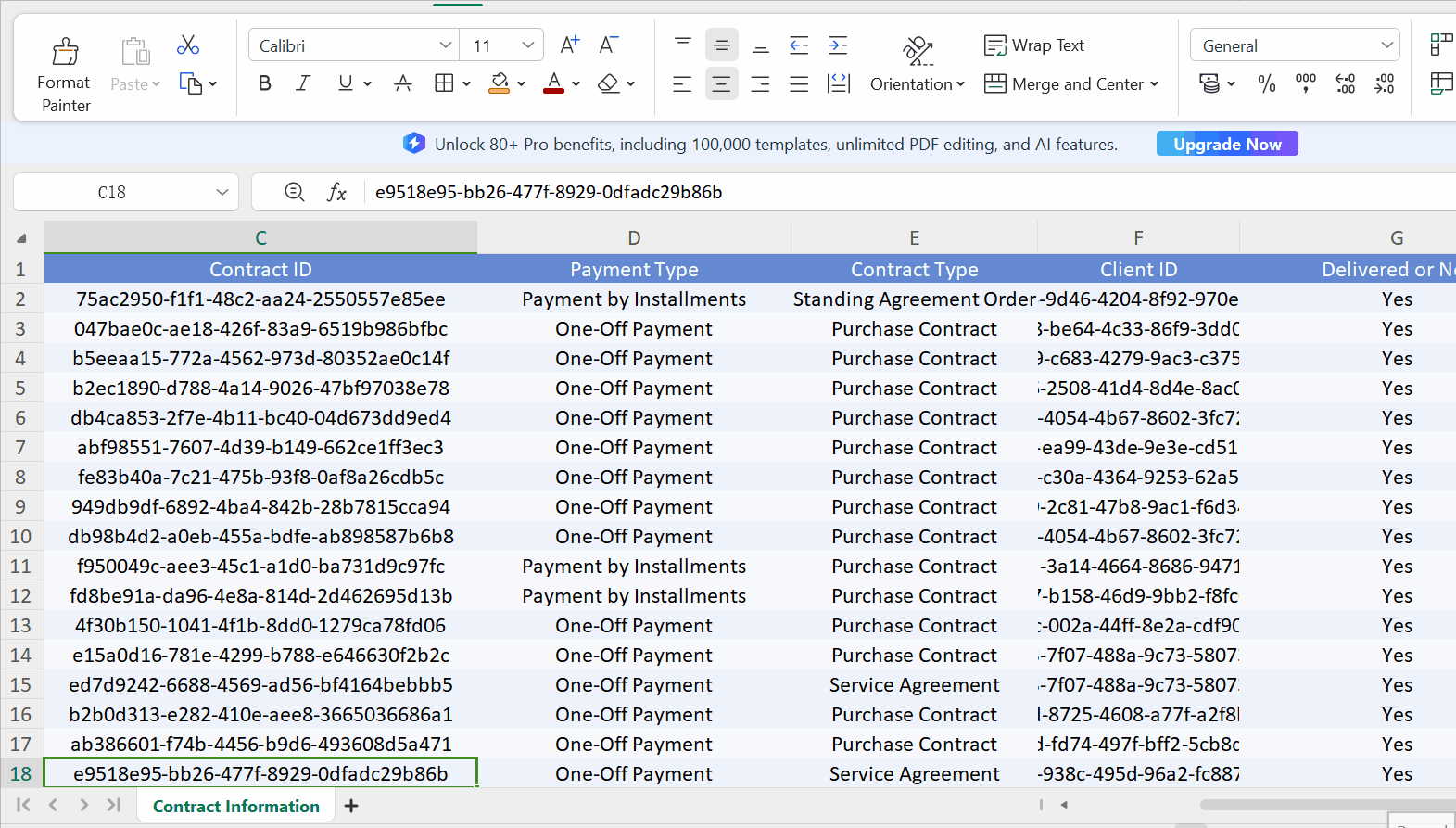
Function Description
You can directly copy and paste the filtering values to be filtered from Excel/other channels to the search box, and press the Enter key to filter data.
You can use the batch import function in the text filter component, value drop-down filter component, composite filter component, detail filter, analysis area filter, result filter, and self-service dataset filter.
 Note:
Note:1. You cannot use the advanced match function in the IE browser.
2. The number of filtering conditions cannot exceed 2000. That is, the number of Excel rows cannot exceed 2000.
3. You can paste and search multiple values separated by line breaks (namely one line break for each field as the separation symbol) in batches. You can still paste multiple values (with duplicate ones removed) after some values have already been selected.
Example
1. Add a text drop-down filter component in the prepared dashboard and filter the field Contract ID, as shown in the following figure.

2. To filter the following contract IDs and view their information, select the contract IDs in Excel, copy and paste them to the text drop-down filter component, and press the Enter key, as shown in the following figure.


You can also paste incomplete values in batches. Those not completely matched with the values are automatically displayed in the drop-down list after you press the Enter key, as shown in the following figure.









