Overview
Example
You can download the sample data: Store Information.xlsx Product Information.xlsx Product Sales.xlsx.
Creating an Analysis Subject and Adding Data
Download the sample data and upload them to an analysis subject, as shown in the following figure.
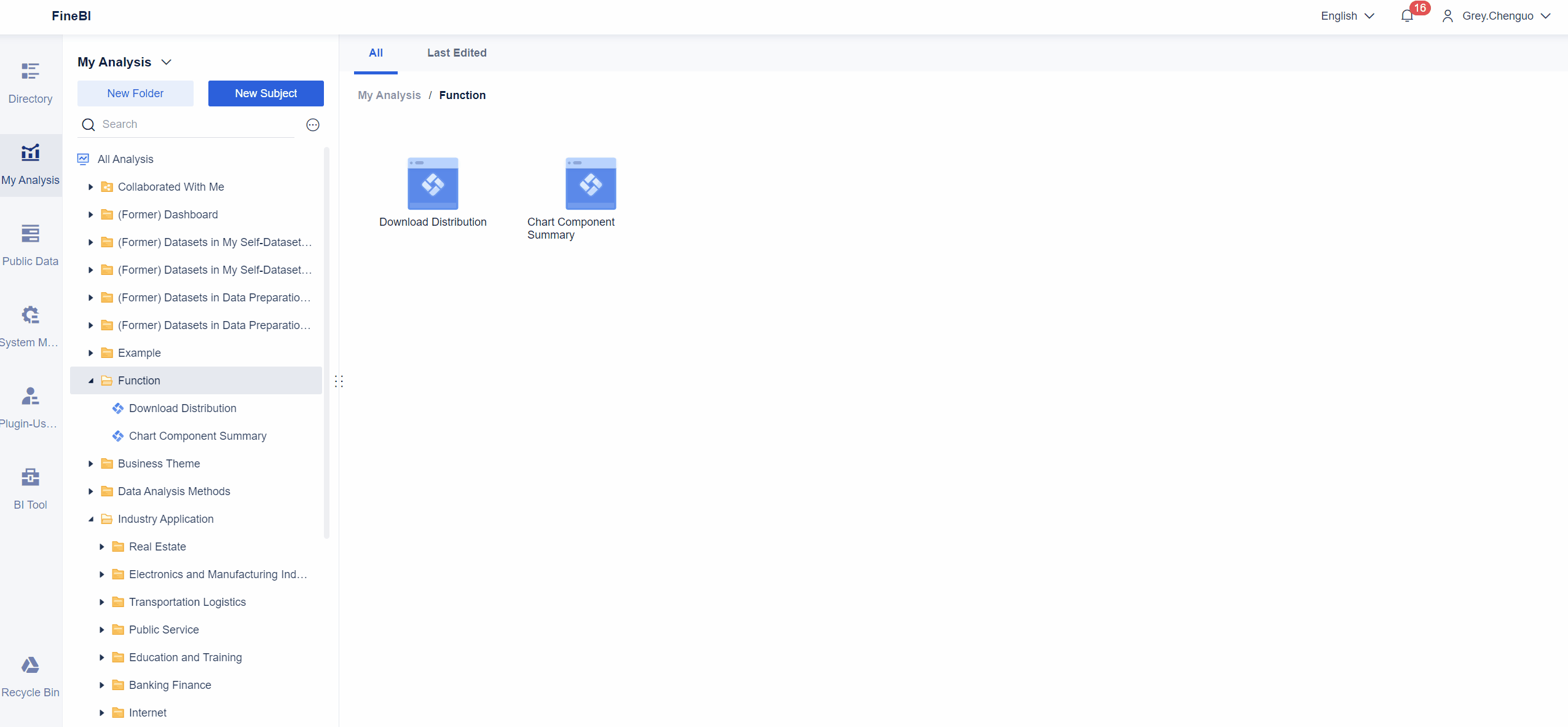
For details, see Creating an Analysis Subject and Overview of Adding Data.
Establishing a Model
Drag the fields in tables to create associations and adjust them according to Configuration Suggestion. The following figure shows the procedures.
For details, see Model View.

The following figure shows the effect.

Editing Data
FineBI supports functions such as data switching, table merging, group summary, filtering and sorting, field modifying, formula column adding, and summary column adding.
For details about more functions of data editing, see Data Editing Overview.
Click Formula Column, name the column Gross Profit, and enter Sales-Cost in the input box, as shown in the following figure.

Creating a Line Chart of Gross Profit
Drag the field Date in the to-be-analyzed area into Horizontal Axis and Gross Profit into Vertical Axis. Select Line Chart in Chart Type, click the  icon next to the Date Field, and select Year-Month from the drop-down list.
icon next to the Date Field, and select Year-Month from the drop-down list.

The figure shows that the gross profit declines in August. Next, you can do further exploration and analysis.
Subsequent Operation
After learning how to create an analysis subject, add data, establish a model view, and conduct simple data analysis in a component, you can go to MoM Analysis of Sales & Gross Profit & Gross Margin for further learning.








