Overview
Version
| FineBI Version | Functional Change |
|---|---|
| 6.0 | / |
| 6.1.1 | Added Button Group Filter Component to Text Filter Component. |
Application Scenario
For example, you can use the text filter component to view the information on contracts signed in California. The filtering of text-type data can be easily implemented by using a text filter component.
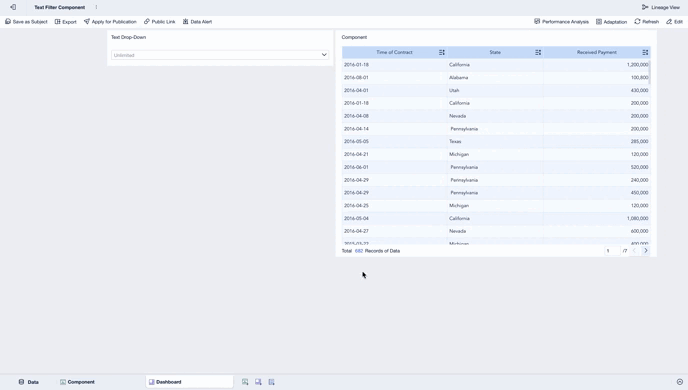
Function Description
FineBl provides three types of text filter components, namely, Text Drop-Down Filter Component, Text List Filter Component, and Button Group Filter Component.
Notes
A text filter component can control multiple components made with different data tables if the fields of corresponding tables are dragged into the Field bar. For details, see Filter Components Controlling Multiple Components.
Procedure
You can use the example data: Regional Data Analysis.xlsx.
Text Drop-Down Filter Component
Creating a Dashboard
Upload the example data to FineBI and create a dashboard, as shown in the following figure.

Adding a Text Filter Component
On the editing interface of the dashboard, click Filter Component, and drag the Text Drop-Down Filter Component into the dashboard, as shown in the following figure.

Editing the Filter Component
After you drag the filter component into the dashboard, the filter component editing interface is automatically displayed.
Drag the State field into the Field bar, select Multiple, and click OK, as shown in the following figure.

Multiple: Multiple field values can be selected in the filter component for filtering.
Single: Only one field value can be selected in the filtering component for filtering.
 Note:
Note:1. A text filter component can control multiple components made with different data tables if the fields of corresponding tables are dragged into the Field bar. For details, see Filter Components Controlling Multiple Components.
2. The text filter component only supports text-type fields.
Setting the Filtering Condition
Click the drop-down icon to select the required condition. You can also add the condition by clicking the search box of the filter component and entering characters. For example, if you enter California in the search box, the relevant content will appear. Press the Enter key to add the filter condition, as shown in the following figure.

 Note:
Note:1. You can paste multiple values (separated by line breaks) in batches for searching in text filter components.
2. Only partial data is displayed in the editing interface. You can filter all data on the preview interface.
Effect Display
The component only displays data regarding California, as shown in the following figure.

Text List Filter Component
Switch Display Type to Text List, as shown in the following figure.

The following figure shows the effects of the text list.

Button Group Filtering
Switch Display Type to Button Group, as shown in the following figure.

The following figure shows the effects of the button group.

Notes
The text filter component can bind multiple fields, but the text drop-down list and the text list only display values of the first field in the Field bar. You can bind identical fields or different fields.
Binding Identical Fields
For example, if you drag two Shop number fields to the Field bar, only the first field's value is displayed in the drop-down list. After you select the desired value for filtering, both components display corresponding data.


Binding Different Fields
For example, if you drag the shop number and the Shop nature fields to the Field bar, the text drop-down list only displays the values of the shop number field. After you select the desired value for filtering, the first component filters data normally, while the second component fails to filter data, and no data is displayed, as shown in the following figure.






