Overview
FineBI Version | JAR Package Version |
6.0.5 | 2022/11/23 |
Analysis Subject
Batch Moving and Deleting
Users can batch move and delete folders and analysis subjects under My Analysis as well as database tables and folders under Public Data.
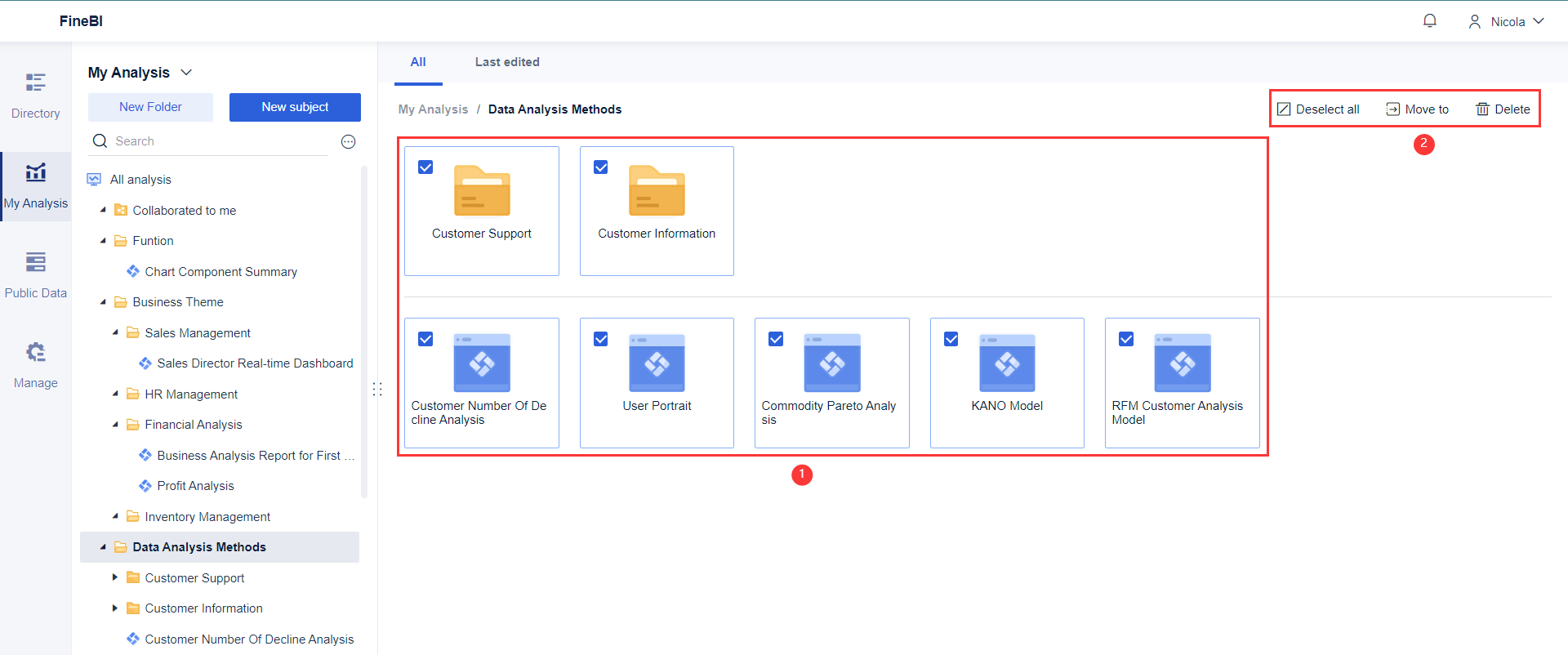
Viewing Last Edited
In My Analysis, click Last edited and users can quickly access analysis subjects they edited recently, including those collaborated with other users.

Adding Direct Connection and Extraction Data to the Same Subject
Users can now add both direct connection and extraction data to the same analysis subject. However, these two types of datasets cannot be correlated for analysis and can only be made into separate components.
Viewing Lineage Analysis of Components
Lineage analysis allows users to view the source, child data, and dashboards of the current component.
Users can click Blood Analysis to view component information in version 6.0. Datasets, components, and dashboards can be directly edited by clicking on them.

Data
Adding Conditional Label Column
Support adding rows and labeling them based on different conditions.
For example, label rows based on scores in Maths, Chinese and English.

Adding Auxiliary Merging Basis
When the merging basis cannot be used directly (such as when the field types are inconsistent), users can use Create consolidated calculations to create an auxiliary merging basis.
Then users can directly perform a left/right merge without processing the table.

![1678867104246327.png )3AC948$0}[F_]R0ZB(3V%L.png](/core/style/lod.png)
Duplicate Values Detection
Duplicate values in the merging basis often indicate data errors. If it is not an error, it can still cause the data to multiply due to the Cartesian product.
Therefore, users should pay attention to whether there are duplicate values in the merging basis. This update can help to verify the data.

Optimization of Data Source Display
When editing data, users hover the mouse over Data Source, and will see the specific data source as a tooltip.

Optimization of Switch Data Icon
Users can directly click Switch data in Data Source.
![1678867225551588.png _Q72Z(EAYQR]XJA25`8JVCQ.png](/core/style/lod.png)
Optimization of Updating Excel Icon
Users can directly click Update Excel in Data Source.

Updating Data Status Prompt
For non-up-to-date data, users can click view details in the data status to see the specific tables that have not been updated.


Supporting StarRocks Database
FineBI supports data connection to StarRocks database. You can find StarRocks's icon here:
For details, see StarRocks Data Connection.

Supporting Expanding the Preview Area
Expand the preview area to help users view data easily.
For details, see Editing Data Overview.

Creating New Dataset
FineBI supports directly creating new datasets within the subject based on existing datasets.
For details, see Data Management Function.

Adjusting the Order of Data Tables Within the Subject
Adjusting the order of data tables within the subject by dragging is supported.
For details, see Editing Data Overview.

Supporting the Integrated Analysis of HAHA's Directly-Connected Dataset and Excel
The integrated analysis of directly connected dataset of HAHA database and Excel is now supported.
For details, see Directly Connected Database that supports integrated analysis with Excel.
Optimizing Prompts of Updating Queuing/Slow Updating
The task waiting in line: Touch Waiting in Line with your mouse to see the reason.
The updating task: Touch Updating... with your mouse to see its concrete progress.
For details, see Update Task Management.
![1678877376808839.png 6V2ZA[UQNN~(}5KWM3])D1P.png](/core/style/lod.png)
The update prompt has also been added to Update Information to help you determine if the update is stuck when the updating time is too long.
For details, see Update Information.
Optimized Data Editing Interface
The data editing interface (corresponding to the self-service dataset function in version 5.0) now includes a function bar at the top of the interface that resembles Excel, providing a more intuitive and familiar user experience. This allows users to quickly locate and use the necessary functions.

Optimized Field Selection
In version 5.0, fields in the table selected are all selected by default, while in version 6.0, users can click Filed Settings and select the fields they need.
Added Synchronization of Column Name and Step Name
After users name a new column, the name of the corresponding analysis step will automatically be synchronized on the right side.

Optimized Column to Row
Column to Row converts a one-dimensional table into a two-dimensional table. In version 6.0, the interface for this function has been optimized to be more user-friendly and intuitive.


How to use the function:

Setting Calculation Limits when Editing Data
When users edit data, the preview area displays real-time calculation results based on the calculation settings. However, when they are dealing with large amounts of data, this may affect system performance and stability.
To prevent such risks and ensure optimal use of FineBI, version 6.0 now includes a limit-setting option within the preview area.

Added Limitations to Self-Service Dataset Update
The update task has been optimized with additional prompts and limitations.
When the self-service dataset is set to Update with the Parent Table, timed updates cannot be set. Hovering over the grayed-out button displays the prompt: Datasets that are updated with the parent table do not need to be set to update regularly.

Optimized Update Prompt
For tables that should be updated but cannot be updated due to abnormal situations, a new prompt has been added: Related tables are not updated as expected due to exceptions.
Optimized Kerberos Authentication
In version 5.0, files had to be placed in the back-end folder for Kerberos authentication. In version 6.0, Kerberos authentication has been optimized to allow users to upload relevant files directly on the front end.

Added Inheritance Permission Prompt
A new prompt has been added: Enabling permission inheritance will invalidate the added association. Are you sure to enable permission inheritance?

Platform
Optimization of Row Permission
For fields that cannot be selected in row permissions (due to circular dependencies in the relationships), they will be grayed out and cannot be selected.
Moving the BI Cache Function to the General Tab
For details, see BI Cache.
System Parameter Optimization
New parameters Excel export remaining disk space and Update High Performance Time Interval are added.
Functions of Spark Driver Port, Spark blockManager Port, and Spark dynamic adjustment function in parameters are deleted.
Parameter classification has been optimized and the classification of some parameters has been adjusted.
For details, see BI/Spider Parameters.
Analyzing the Subject Framework
Optimization of Subject Merging Function
Recommended subjects for merging: If the data tables used by the component in the subject have been published to the public data, the system will automatically recommend merging that subject with the subject where the data table is located.
Data replacement: Replace the data used by your merged subject with tables in My Analysis as much as possible to facilitate smoother analysis.
For details, see Subject Merging Plugin.

Data Alert Plugin
While using the dashboard to display data, you also need to monitor abnormal data on a daily basis.
Traditional manual monitoring is still widely used. But it is time-consuming, laborious, and prone to omissions.
Currently, data alert is available for regular scheduling. But for admins who need to open permissions to different business users, it leads to inconvenient management. Besides, the regular scheduling function is somewhat difficult for business users.
At this point, you can install and use the Data Alert Plugin to create your own data monitoring system and receive email notifications when abnormal data is detected.
For details, see Data Alert Plugin.

Component
Setting Parameters Within Components
Users can use parameters to replace constant values in calculations, like calculated fields and detail filters. By assigning values to parameters through filter components, users can dynamically control data.
The usage of parameters has evolved in version 6.0 due to changes in the analysis path.

Setting Multiple Indicators in Pie and Funnel Charts
This feature is especially useful when:
l Viewing data proportions across multiple indicators using pie charts
l Creating funnel charts based on several indicators.
In FineBI 6.0.5, users can create both pie and funnel charts based on multiple existing indicators.
For details, see Multiple Indicators in Pie Charts and Multiple Indicators in Funnel Charts.
Optimized Axis Label Styles
Users may have encountered the following problems with axis labels in the charts:
l Labels are too long to display fully, resulting in truncation.
l Labels look messy or are difficult to read when rotated.
l Labels do not fit attractively within the chart.
The new display options help resolve these issues.

Optimized Display for Empty Values in Line Charts
If there are empty values in the database table, users can choose how to display them in the line chart. Choose in a row for aesthetics, Disconnect and Set to zero to observe anomalies.
For example, if there are empty values in the table when users create a line chart, they can set Null Effect as follows:
in a row: ignore empty values and connect the data points between 8/8 and 8/13 directly.
Disconnect: Line graphs will not display empty values.
Set to zero: set empty values to zero.

Exporting Components to Excel
Users can export components directly to Excel.

Optimized Component Calculation Logic
FineBI 6.0.5 has unified the calculation logic for direct data and extract data in components.
Viewing All Data in Components
When users design components, View all data is selected by default, allowing them to see the calculation results for all data in the editing area.
If a query takes more than 5 seconds, a prompt will appear: Uncheck it to use part of the data (10,000 records) to query, which can significantly improve the performance experience.

Automatic Saving of Changes to Map
Changes made to the map display in editing mode are now automatically saved. This ensures that the map always displays the regions of interest to users.
For example, if users are more interested in the East China region, they can adjust the map to display the East China region in editing mode, and it will be displayed in that state every time they view it.
Automatic Saving of Changes to Multi-Series Chart
Changes made to the series displayed in multi-series charts in editing mode are now automatically saved. This ensures that the chart always displays the series of interest to users.
For example, in the editing mode, users can choose to only display the Southeast Region, and it will only display the data for the Southeast Region in preview mode. When users need to view other series, they can select them again.
Customizing WMTS and Amap Layers
Users can import other custom styles when the built-in layer styles do not meet their needs.
Merging Existing Geographic Regions into New Regions
Users can now merge existing geographic regions to create new regions.

Enabling Circular Selection for Geographic Information
FineBI 6.0.5 now supports circular selection for geographic information.

Dashboard
Optimized Public Links of Dashboards
To ensure secure and timely access to shared information, FineBI 6.0.5 allows users to set an expiration date for public links when they share a dashboard.

Setting Titles of Other Components
FineBI 6.0.5 now allows users to set titles on other components, making it easier for them to filter other components.

Optimized Interaction of Filter Components
FineBI 6.0.5 has enhanced filter component interaction, allowing users to switch between component types within the editing interface.
Setting Location and Notes When Publishing Dashboards
Users can now specify the location and add a reason while publishing a dashboard to Directory and seeking approval from an admin.
Furthermore, a dashboard can be published in multiple locations.

Management System
Optimized Platform User
To reduce cognitive load, FineBI 6.0.6 now only differentiates between view users and design users.
Optimized Data Permissions Configuration
As components are independent from dashboards, FineBI 6.0.5 has added Component Data permissions in the permission configuration. This permission allows users to see corresponding table data in the dashboards in Directory.

Optimized Resource Handover
A super admin can be the receiver of a resource handover.
Deleted users are now displayed with their usernames, instead of being shown as unknown users, facilitating admin's management.
Added Publication Management
The new publication management section makes it easier for admins to manage content requested for released by users or content already released.
Admins can view dashboards and datasets requested for release or already released by users within their permission scope. They can also filter and search dashboards and datasets based on department, role, user, status, application time, type, and name.

Optimized Data Type Recognition
FineBI 6.0.5 has optimized the data type recognition logic to more accurately judge the number of bits. When the data type is decimal, it will be recognized as either double or string according to the number of bits. When the data type is float or double, it will always be read as double.




