Overview
Version
FineBI Version | Functional Change |
6.0 | - |
Functions
Log into FineBI as the admin and go to System Management > System Setting > Login.
You can set Single Login, Last Login Prompt, Login Timeout Setting, Password Policy Setting, and Login Lock Setting in Login.
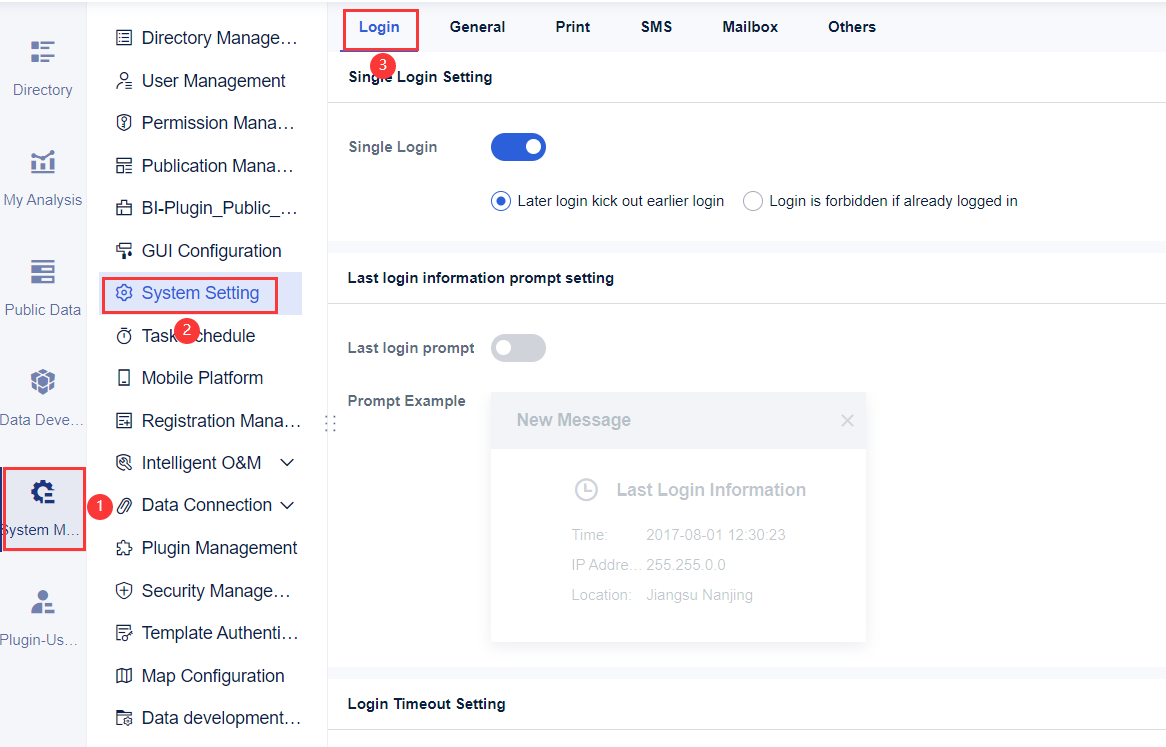
Login Page
Before going to the FineBI system, you need to log into it. The interface is shown in the following figure.

The explanation of Keep logged In is as shown in the following figure.
Keep Logged In | Explanation |
Tick | The timeout for keeping login is 14 days. |
Untick | The timeout (allow setting manually) for keeping login is one hour by default. |
 Note:
Note:1. Multiple users cannot log in to the data decision system in the same browser, otherwise there may be situations such as being kicked out by a later login, the content edited by a user disappearing, and a user's page freezing.
2. If multiple users need to log in to the data decision system at the same time, multiple browsers need to be used.
Index
Number | Introduction | Help Document |
Single Login Setting | Introduction to the Single Login function of the data decision system | Single Login Setting |
Last Login Information Prompt Setting | Prompts for the time, IP address, and location of last login each time after you enable Last Login Prompt, making it easier to detect login anomalies timely | Last Login Prompt |
Login Timeout Setting | Setting the login timeout time. When the login time exceeds the set time, the system will automatically log out. | |
Login Authentication Setting | Three login verification methods: Slider, SMS, and Email. | Login Authentication |
Login Lock Setting | Improving platform security and preventing brute force cracking | Login Lock |
Password Policy Setting | Enhancing users' account security and avoiding the safety issue caused by easy passwords | Password Policy Setting |




