Overview
Version
FineDataLink Version | Functional Change |
|---|---|
1.5.2 | / |
4.0.9 | Optimized ELT Task Management to Scheduled Task Management. |
4.0.14 | Optimized the permission prompt for scheduled tasks. For details, see the section "Enabling Scheduled Task Management." |
Application Scenario
You (the admin) want to assign users permission to view and edit specific folders and scheduled tasks in Data Development.
This document introduces how an admin can assign management permission on Data Development to users for them to view and edit corresponding folders and scheduled tasks.
Prerequisite
Related functions have been registered. For details, see Registration Introduction.
Example
The example in this chapter shows how to assign management permission on folders and scheduled tasks to the user eoco for eoco to view and edit corresponding folders and tasks.
Enabling Scheduled Task Management
Log in to FineDataLink as the super admin, choose System Management > Permission Management > Global Setting, enable Hierarchical Authorization and Scheduled Task Management, and click Save, as shown in the following figure.

 Note:
Note:If Scheduled Task Management is not enabled, users with permission to use the Data Development module can see all scheduled tasks.
Assigning Use Permission on Scheduled Task
Firstly, eoco needs to have permission to use the Data Development module, as shown in the following figure.

If you do not assign management permission on specific scheduled tasks to the user following the section "Assigning Management Permission on Scheduled Task," the user cannot perform operations on scheduled tasks after logging in to FineDataLink, as shown in the following figure.

Assigning Management Permission on Scheduled Task
Log into FineDataLink as the admin, choose System Management > Permission Management > Common Permission Configuration, and select the permission carrier by department, role, or user.
Select eoco and assign management permission on the DEMO folder. As shown in the following figure.

If user A has management permission on a folder, then user A has management permission on all current and subsequent scheduled tasks in this folder.
If user A has management permissions on a task, but does not have management permission on the folder where the task is located, then user A can only edit the specified task, but cannot create tasks in that folder.
Effect Display
After logging in to FineDataLink, eoco can view and edit the DEMO folder and all the scheduled tasks under it. As shown in the following figure.

In the meantime, eoco can manage all tasks of the DEMO folder in O&M Center.