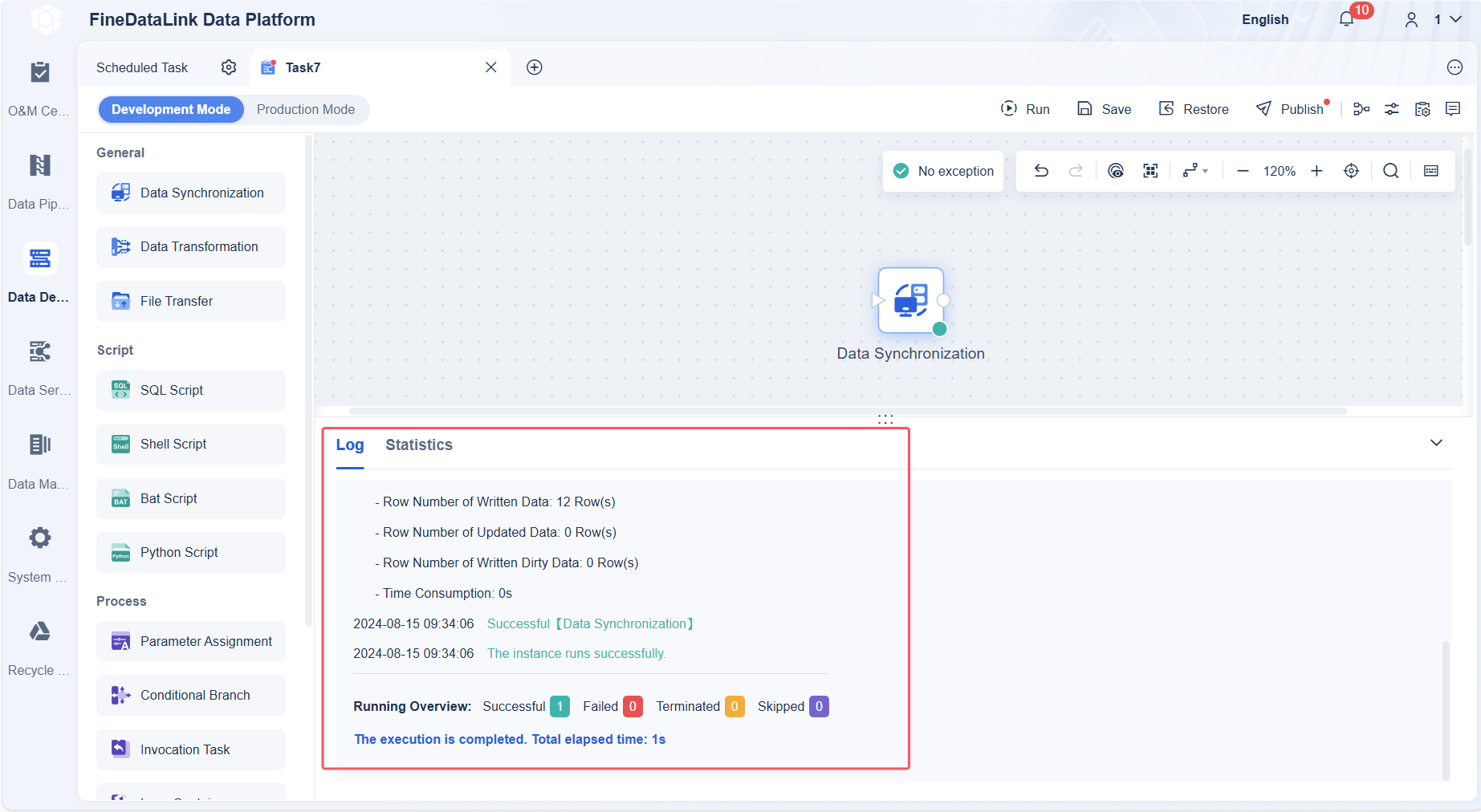Overview
After you have designed a scheduled task, you can manage the scheduled task, monitor the task running status, and view the task running log.
This document lists the common O&M operations for scheduled tasks.
Prerequisite
You have created and developed a scheduled task. For details, see Overview of Data Development.
Single Task Scheduling and Management
The Scheduled Task function supports various scheduling scenarios, enabling periodic and automatic task execution. With FineDataLink parameters, it can achieve incremental and full data synchronization to the target table. Both manual execution and automatic scheduling execution are supported.
On the scheduled task development page, you can set task scheduling plans and configure settings for issues that may arise in task running.
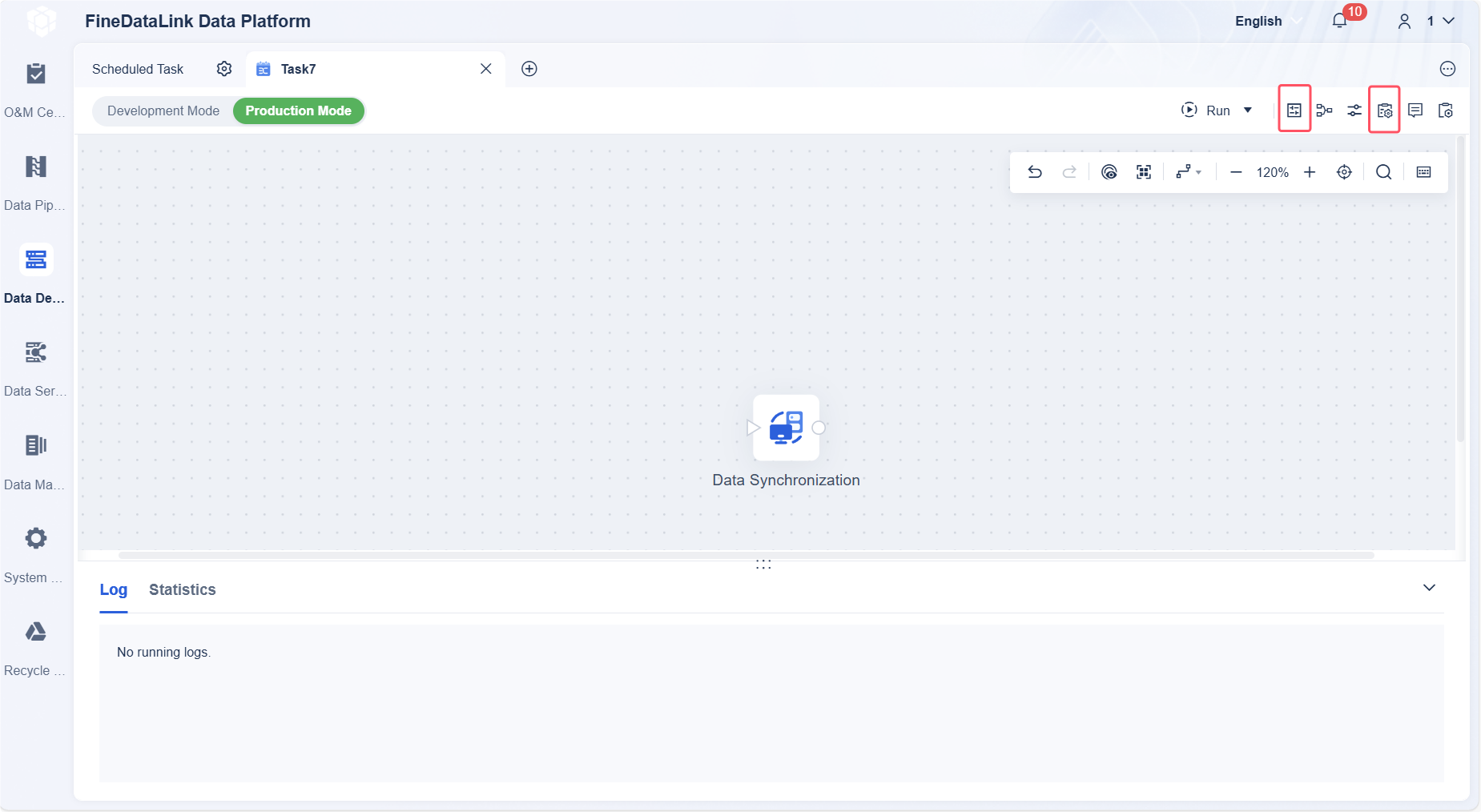
| Function | Description |
|---|---|
| Scheduling Plan | Timed Scheduling: You can set the execution frequency for a scheduled task after debugging it to have it run automatically at regular intervals, ensuring prompt data updates. Event-Based Scheduling: You can set scheduling dependencies for tasks, for example, executing Task C only after tasks A and B have been executed successfully. |
You can use Timeout Limit, Retry After Failure, and Dirty Data Tolerance functions to set strategies for handling issues arising in scheduled task running. | |
You can notify specified users of the scheduled task failure such as dirty data and data definition language (DDL) changes through a specified channel, allowing the user to promptly review and fix the scheduled task in the production environment. | |
You can set the task priority to execute streams with high priorities in the queue first if the number of concurrent scheduled tasks of FineDataLink reaches the limit. |
Batch Task Control
You can monitor the running status of tasks within your permission scope under O&M Center > Scheduled Task.
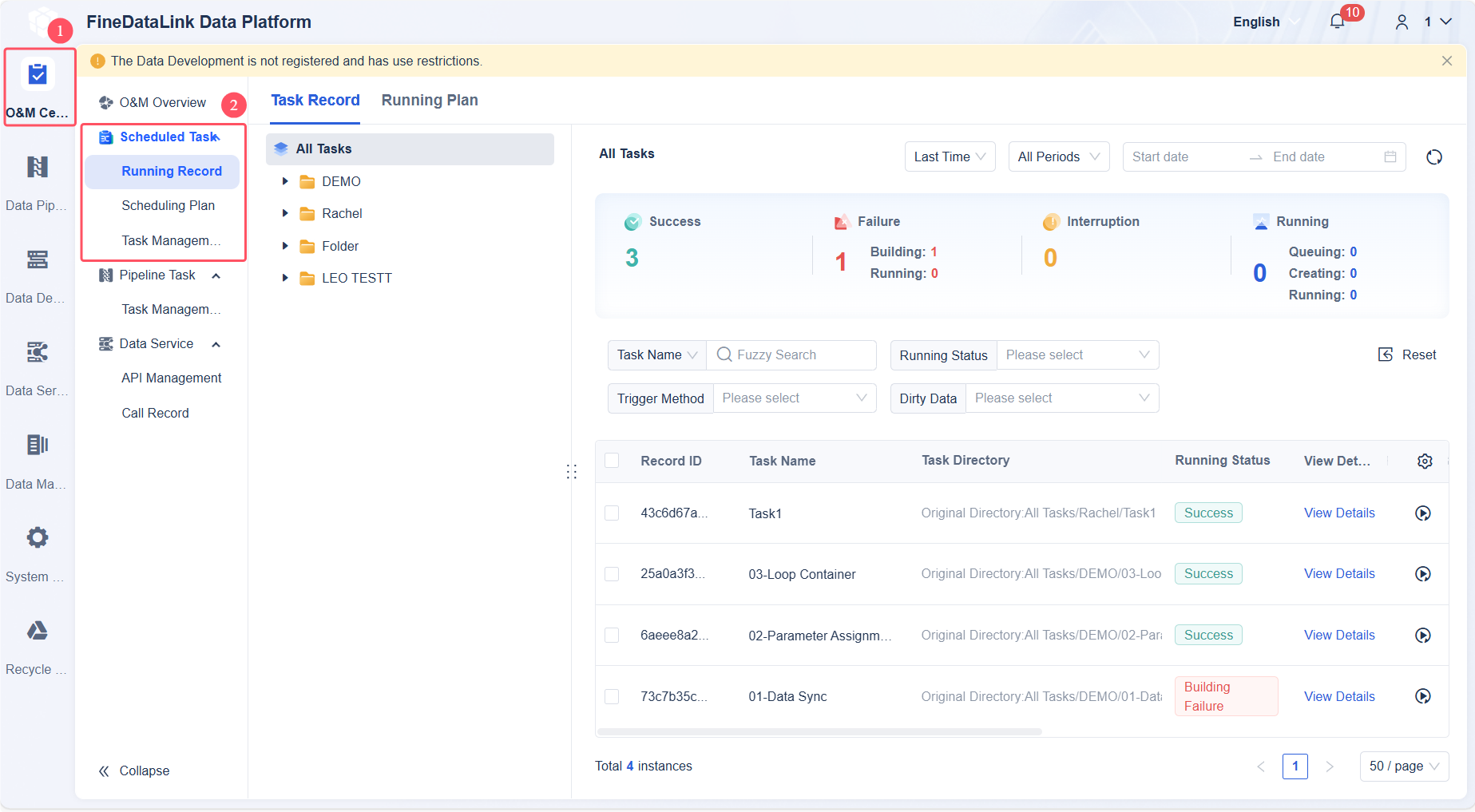
| Function | Description |
|---|---|
| Scheduled Task O&M > Running Record | You can view the task running status, including Success, Failure, and Running. |
Scheduled Task O&M > Scheduling Plan | The scheduling plan in the section "Single Task Scheduling and Management" applies to a single task. You can schedule tasks in batches under Scheduled Task O&M > Scheduling Plan. Customizing scheduling calendars is also supported. |
Scheduled Task O&M > Task Management | You can view the number of scheduled tasks, task scheduling status, and scheduling execution status. At the same time, you can set Result Notification, Fault Tolerance Mechanism, and Task Attribute for tasks in batches. |
Load Distribution | You can limit the maximum memory and concurrent resources for running scheduled tasks. Set the proportion of available memory and concurrency to total resources. |
Viewing Task Running Log
After the task scheduling and configuration settings are completed, the scheduled tasks can run normally. Once the tasks are running, you can view the task running logs on the task page, as shown in the image below:
For details about the parameter in the log, see Running Log Introduction.