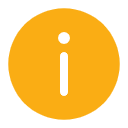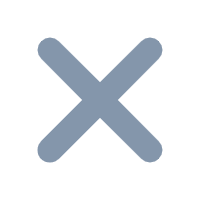1. Overview
1.1 Version
| FineBI version | JAR |
|---|
| 5.1.5 | 2020-09-02 |
1.1 Application scenarios
Users can switch tables directly in the component editing interface. And you can choose to keep all the previous configuration operations on the component (including chart type, component style, filtering, etc.), and only replace the data inside the component.
It is suitable for the situation where the user only needs to change the internal data of the component.
1.2 Function introduction
The user can choose whether to keep the field configuration:
Do not reserve field configuration: After switching the table, all the fields in the analysis area will be cleared, and the configuration in the chart type and component style selected in the display area will be retained.
Reserved field configuration: The switching table only replaces the data used by the original component, and the rest of the configuration is retained, without the need to reconfigure.
Note: Since the switch table function has been synchronized to the product by the plugin, users who have previously installed the "BI switch table" plugin need to uninstall the plugin.
2. Example
Click to download the sample data:
Sample data.zip
2.1 Create a component
1) Upload the "Purchase Contract" and "Service Contract" in the "Sample data" to FineBI, and use the "Purchase Contract" to create a component, as shown in the following figure:

2) Drag "Date" and "Amount" into the dimension and indicator columns respectively, switch "Date" to "Year", change the summary method of "Amount" to "Average", and click "component style>style" to change the theme color to "purple", as shown in the figure:

3) Drag "Submit" into the "result filter" to filter out the delivered data, as shown in the figure below:

2.2 Switch data table
Click "Switch Dataset", as shown in the figure below:

Enter the "Switch Dataset" interface, select "Sevice Contract", the user can choose whether to check the "reserved field configuration", as shown in the following figure:

2.2.1 Uncheck "reserved field configuration"
After the switch table does not reserve the field configuration, all the fields added in the analysis area are cleared, but the configuration in the chart type "group table" and the component style are retained. As shown below:

2.2.2 Check "reserved field configuration"
Check "reserved field configuration", the user does not need to redo the component again, and can only replace the internal data of the component.
1) Check "reserved field configuration", the system will automatically match the fields of the original table and the switched table. If the matching fails, the user can manually perform the matching, as shown in the following figure:
Note: The field type of the corresponding field of the target table must be consistent with the current table, that is, the date field can only be matched with the date field.
Note: If the corresponding field of the target table is empty, the missing field will be displayed in red after the table is switched, and the preview interface will display "The currently used data has been deleted".

2) Click "OK" to successfully switch to "Service Contract". As shown in the figure below, after the field configuration is reserved, all the previous operations are retained: component style operations, result filtering operations, grouping and summary operations, etc.