Introduction
FineDataLink is a one-stop data integration platform launched by FanRuan.
FineDataLink integrates multiple heterogeneous data efficiently and professionally with low code and high timeliness to help enterprises solve data silos and enhance the value of enterprise data.
This document describes how to configure scheduled tasks in Data Development to extract data from a database and transfer it to a specified database regularly.
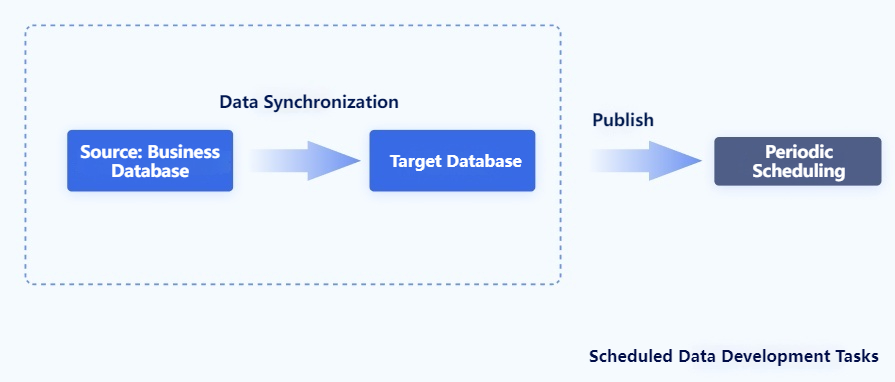
It helps you:
Be familiar with the Data Development page of FineDataLink.
Understand the basics of the Data Synchronization node.
Know the basics of Development Mode and Production Mode.
Understand how to configure the task execution frequency.
Preparation
If you just want to try this function, see the section "Procedure" to design a scheduled task.
1. You have completed the deployment of the FineDataLink project. For details, see Independent Deployment of FDL on Tomcat.
2. You have registered related functions for the project. For details, see FineDataLink Registration and Authorization.
3. You have created users and assigned permission on Data Development to them.
4. You have connected the deployed project to the required data source and target databases. If there is no such data connections, create a data connection to connect FineDataLink to the database. For details, see Data Connection Configuration.
 Note:
Note:For details about the supported data source types, see Data Sources Supported by FineDataLink.
In this example, the source database is the default FRDemo, and the target database is the MySQL database, as shown in the following figure.
For details about assigning Use permission on data connections to users, see Overview of Permission on Data Connection.
Procedure
You want to synchronize the S Product table from the SQLite database FRDemo to the MySQL database demotest and name it product. And you want the synchronization task to be executed once a day to maintain data timeliness.
Creating a Scheduled Task
1. Log in to FineDataLink, click Data Development, and create a scheduled task in a folder on which you have permission, as shown in the following figure.

2. Rename the scheduled task First Scheduled Task. Design and edit the task in the default Development Mode, as shown in the following figure.

Configuring the Data Synchronization Node
Configuring the Data Source
1. Drag a Data Synchronization node to the design page, as shown in the following figure.

2. Determine the source database (where the data is extracted from) first.
Select SQLite as Data Source and FRDemo as Data Connection on the Data Source tab page. Use the following SQL statement to fetch data:
 Note:
Note:Do not rename any data connections used in FineDataLink at will, which will cause the data connections and data tables selected in FineDataLink to be lost.
SELECT * FROM S Product

Click Data Preview to view the fetched data, as shown in the following figure.

Configuring the Data Destination and Mapping
1. Configure where to store the fetched data.
Select MySQL as Data Source and demotest (prepared in the section "Preparation") as both Data Connection and Database on the Data Destination and Mapping tab page.
You also need to configure a target table to store the data. In this example, select Existing Table and product as Target Table, as shown in the following figure.

2. Configure Field Mapping to establish the correspondence between source-end and target-end fields. In this example, the default settings are kept. For details, see Field Mapping.
Configuring the Write Method
Select Write Data into Target Table After Emptying It on the Write Method tab page since the target table is an existing table, as shown in the following figure.
 Note:
Note:For details about other write methods, see Write Method.

Renaming the Node
Rename the node Data Synchronization-S Product to facilitate future management, as shown in the following figure.
Effect Display
1. Click Run in Development Mode. The Log area at the bottom displays the node running status, as shown in the following figure.

2. The data has been synchronized to the product table in the MySQL database.
Publishing the Task and Configuring the Scheduling Plan
1. Click Publish in the upper right corner and view the published task in Production Mode, as shown in the following figure.

2. Configure the scheduling plan in Production Mode to achieve scheduled data updates, such as setting the task to be executed once a day, as shown in the following figure.

Subsequent Operations
1. For details about other FineDataLink modules, see Pipeline Task Configuration and Publishing API Overview.
2. For details about the Data Development module, see Overview of Data Development.
3. For details about the learning path of a FineDataLink beginner, see Quick Start.