Overview
Expected Effect
You may want to jump to the corresponding dashboard by clicking different data in the same field to view detailed data, as shown in the following figure.
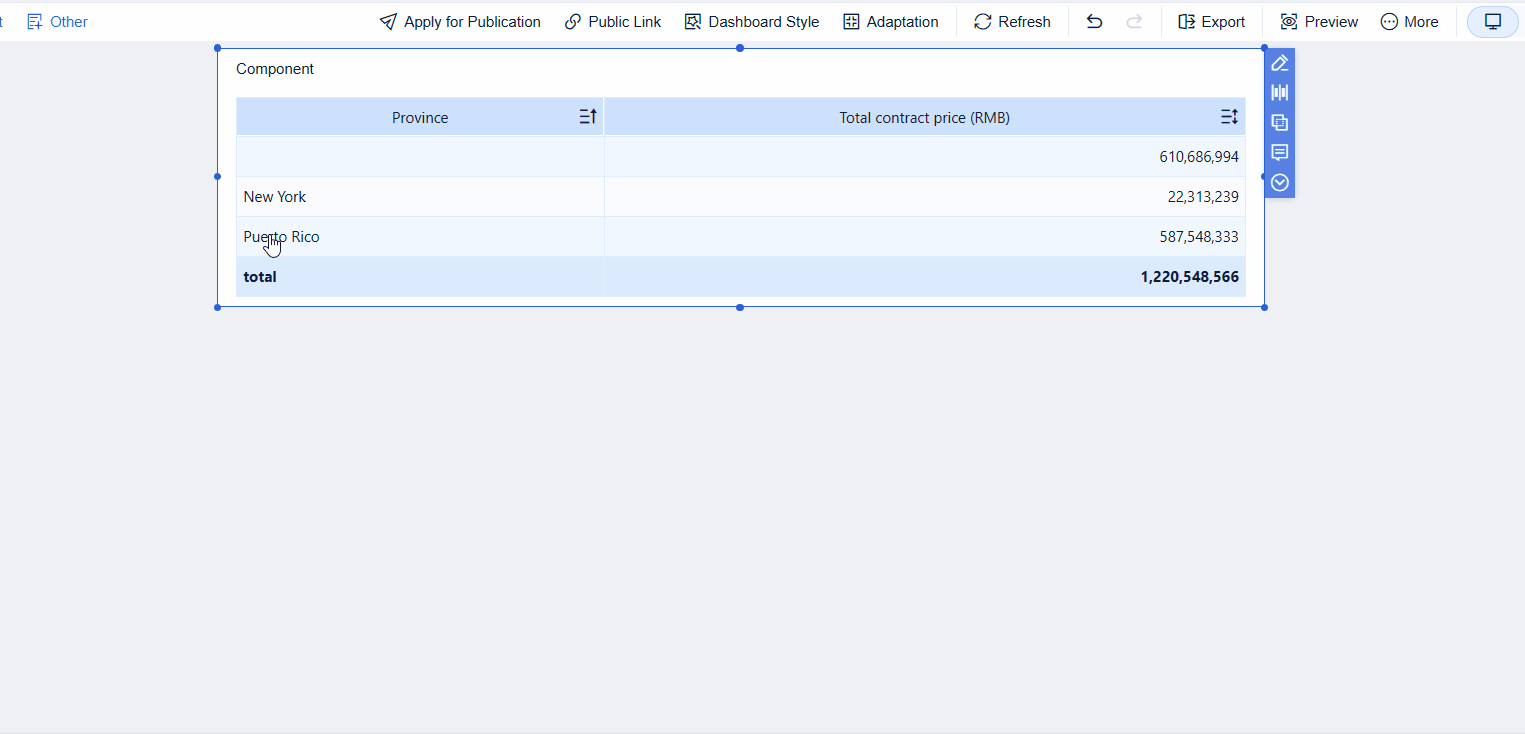
Implementation Method
Add a new column in the self-service dataset, and use the IF statement or Switch statement to determine the URL link that different fields need to jump to.
When creating a dashboard, use the jump function, and directly select the new field as the jump link.
Procedure
You can use Provincial and municipal contract data statistics in FineBI as example data.
The example is to achieve the effect: Click New York to jump to the detailed dashboard page of New York and click Puerto Rico to jump to the detailed dashboard page of Puerto Rico.
Adding a Jump Judgement Field
1. Use Provincial and municipal contract data statistics to create an analysis subject. Click Edit to process the data, as shown in the following figure.

2. Add a new column, name it Jump Judgement, and enter the following formula.
SWITCH(${Province},"New York","http://localhost:37799/webroot/decision/v5/conf/subject/page/edit/2cc8f5dd0b9e473e91921004378a3be9/report/36ef3df3aa4e4c83a31b9b1d078f55d1","Puerto Rico","http://localhost:37799/webroot/decision/v5/conf/subject/page/edit/2cc8f5dd0b9e473e91921004378a3be9/report/c1c03137cbb24071869285c96fa6f01a")
The returned text is the URL corresponding to the dashboard. You can modify the URL to your FineBI access URL, as shown in the following figure.

Description:
If the Province is New York, the returned URL text is http://localhost:37799/webroot/decision/v5/conf/subject/page/edit/2cc8f5dd0b9e473e91921004378a3be9/report/36ef3df3aa4e4c83a31b9b1d078f55d1.
If the Province is Puerto Rico, the returned URL text is http://localhost:37799/webroot/decision/v5/conf/subject/page/edit/2cc8f5dd0b9e473e91921004378a3be9/report/c1c03137cbb24071869285c96fa6f01a.
Save and update the self-service dataset.
 Note:
Note:Of course, you can also use the IF function for conditional assignment, as shown in the following figure.
 Note:
Note:
Setting Jump
1. Add components to create a group table, as shown in the figure below.

2. Add a dashboard and drag the created group table component into the dashboard. Set a link and add a web link. Drag the Jump Judgement field into Jump to, as shown in the following figure.
 Note:
Note:
Effect Display
For details, see section "Overview."








