Overview
Application Scenarios
After clicking First Class Channel Access, you hope to jump to another template Multi Angle Sales Analysis and filter the data of First Class Channel Access (or not).
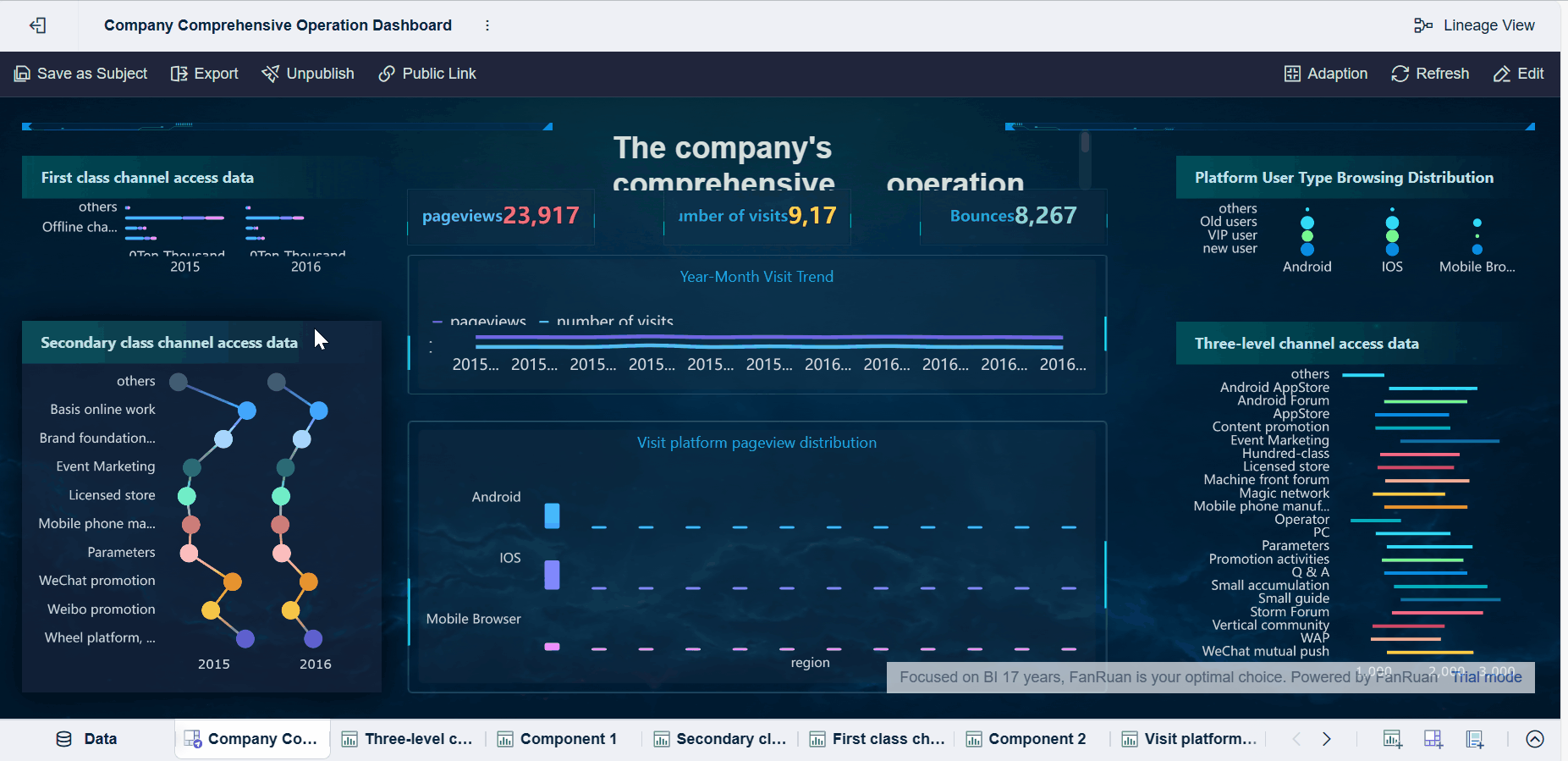
Function Description
You can set filter fields when setting jump for an analysis template, enabling filtered jump between dashboards.
 Note:
Note:2. Jump cannot be set for filter components and other components.
Procedure
Setting Jump
1. This section takes Company Comprehensive Operation Dashboard, a built-in analysis subject under My Analysis, as an example.

2. Click the First Class Channel Access Data component, click the Dropdown icon, and click Set Jump.

3. On the Set Jump setting page, click + and click Analysis Template.

4. Select the dashboard (target template) you want to jump to. Take the Multi Angle Sales Analysis dashboard as an example. You can search for the required dashboard and set Open Position. Set it to New Window, for example.
 Note:
Note: 

After the setting, only jumping to the corresponding dashboard can be realized. But the component may be required to jump and pass parameters simultaneously for you to view the data in the target template corresponding to the specified data in the source template. To this end, you can select one of the following three methods as needed.
Pass fields based on default conditions. Then the system automatically matches the associated data.
Not pass fields. Then the target template filtering does not depend on the field value clicked before the jump.
Customize fields to be passed.
Passing Values Based on Default Conditions
If Custom is unticked, the jump effect is the same as that of linkage. That is to say, all conditions will be passed to the target template, including filter conditions of the component, linkage drilling conditions, filter conditions of dimensions and indicators, triggering condition values, and detailed filter conditions of pass click indicators. The following section gives an example.
Procedure
Untick Custom and click OK. Then values are passed based on default conditions, as shown in the following figure.
Fields in the optional list include fields in the tables used by the current analysis template component and those in the parent tables and child tables (including indirect parent tables and child tables) of these tables.

Effect Display
Click First Class Channel Access and select Jump to Analysis Template in a pop-up window. Then the page jumps to Multi Angle Sales Analysis with filtered data of First Class Channel Access, as shown in the following figure.
 Note:
Note: 
Not Passing Values
If you do not require the target template to be filtered according to the fields clicked before the jump, you can perform the following operations.
Procedure
Tick Custom, as shown in the following figure.
 Note:
Note:
Effect Display
Click First Class Channel Access and select Jump to Analysis Template in a pop-up window. Then the page jumps to Multi Angle Sales Analysis without filtering.

Custom Value Passing
Source Field and Target Field can be customized in the FineBI system.
Custom value passing does not require an association between the source field and the target field, as long as the field values in the source field can correspond to those in the target field, the values can be passed normally through the jump.
If you click field values in the source field which do not exist in the target field, the target template will be filtered out without data.
Procedure
Tick Custom and set the Source Field and Target Field. Click Add and you can select multiple source fields and target fields, as shown in the following figure.
 Note:
Note:
Effect Display
Click First Class Channel Access and select Jump to Analysis Template in a pop-up window. Then the page jumps to Multi Angle Sales Analysis with filtered data of First Class Channel Access.

Notes
Analysis Template Jump Permission Inheritance
1. If you view the source template through the template authentication without the data permission of the target template after the jump, you can only view the target template before the login times out.
2. Assume that you have the permission assigned by the administrator or shared by others to view the source template but do not have the permission to view the target template. After you click the source template to jump to the target template, an error message will pop up indicating that you do not have the permission to view the target template.
 Note:
Note:Value Passing Relationship of Target and Source Fields
Set value passing for jump target when the component jumps to another analysis template. If the pass field is a time field, ensure that the hour, minute, and second of the dates are the same for the source and target fields. For example, 2019/09/12 12:15:30 and 2019/09/12 00:00:00 are different and values cannot be automatically corresponded and passed.








