Overview
Version
FineBI Version |
6.0 |
Application Scenarios
You hope that subordinate admins can go to System Management > Directory Management to manage platform directories.
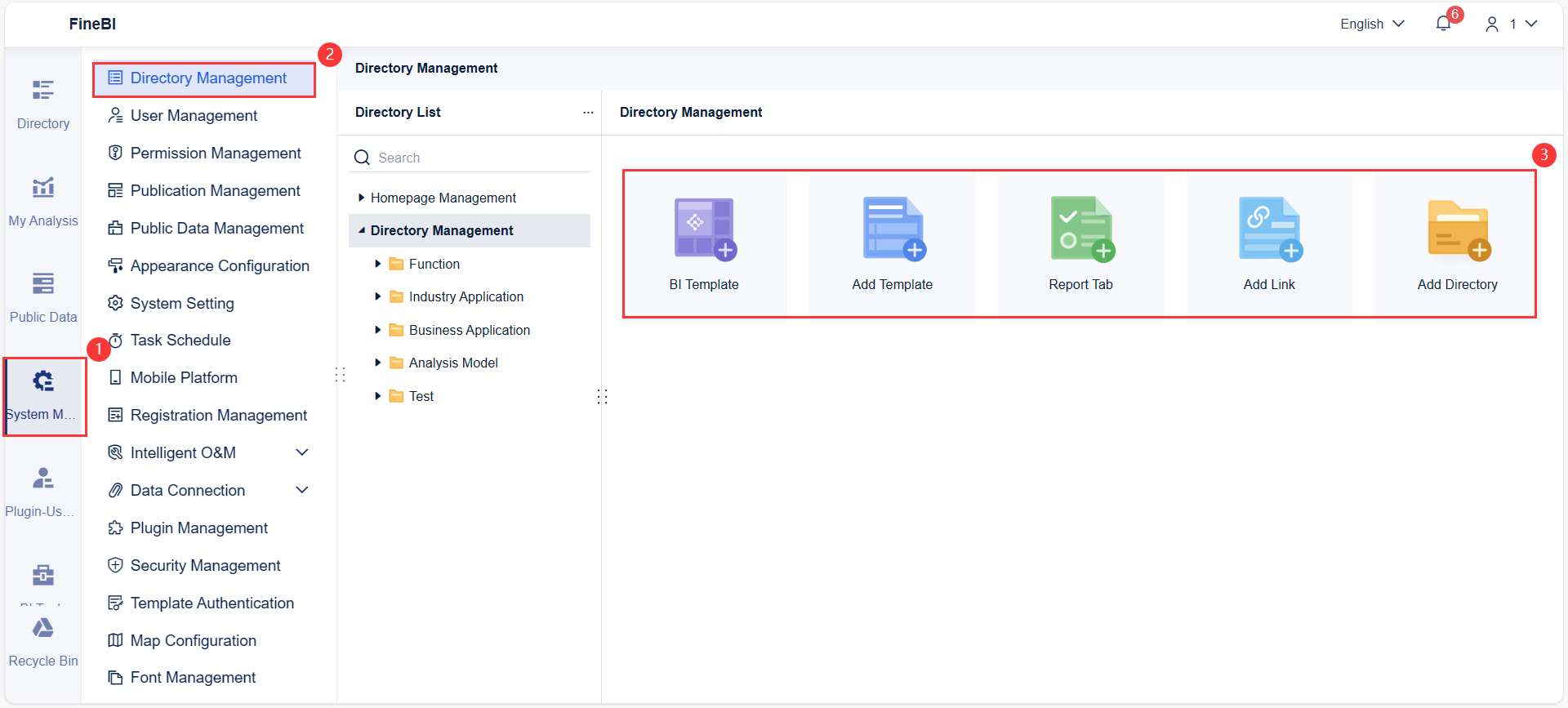
This article introduces two situations of directory management.
Example | Effect | Procedure |
One | Assign the Edit permission of the Sales directory to Sales director in Sales Department. This allows sales directors to mount their own templates under the Sales directory. | 1. Enable Hierarchical Authorization and Directory Edit. 2. Assign the Edit permission of Directory to the permission carrier. 3. Assign the Use permission of Directory to the permission carrier. |
Two | Assign the Edit permission for the Sales directory to Sales director in Sales Department. This allows the sales directors to mount templates of sales department employees under the Sales directory. | 1. Enable Hierarchical Authorization and Directory Edit. 2. Assign the Edit permission of Directory to the permission carrier. 3. Assign the Use permission of Directory to the permission carrier. 4. In the Personnel Management interface, assign the Manage permission of the department or role that created dashboards to the permission carrier. 5. The dashboard creator applies to publish the FineBI dashboard. |
Example One: Mounting Your Own Dashboards
This section introduces how to assign Edit permission of the Sales directory to Sales director in Sales department.
This allows sales directors to mount their own FineBI dashboards, FineReport templates, report tabs, web links, and subdirectories under the Sales directory.
Enabling Hierarchical Authorization
The admin logs into FineBI, clicks System Management > Permission Management > ![]() , and enables Hierarchical Authorization and Directory Edit.
, and enables Hierarchical Authorization and Directory Edit.
 Note:
Note:

Assigning Editing Permission of Directory Permission
The admin logs into FineBI, goes to System Management > Permission Management > Common Permission Configuration, and selects the permission carrier Dept./Role or users from User List.
This example selects Sales department > Sales director.
Select the Directory Permission tab and assign Sales director the permission to edit the Sales directory.

Assigning Using Permission of System Management
The admin logs into FineBI, goes to System Management > Permission Management > Common Permission Configuration, and selects the permission carrier Dept./Role or users from User List.
This example selects Sales department > Sales director.
Select the System Management tab, and assign the Use permission of the Directory module to Sales director.

Demonstration
Sales director Alice logs into FineBI, clicks System Management > Directory Management, and selects the Sales directory, she can:
1. Delete or modify templates mounted in the Sales directory, and adjust the order of the content in the Sales directory.
2. Mount FineBI templates, and selecting the dashboards created by Alice.
3. Mount all FineReport templates, report tabs, web links, and subdirectories in the FineBI system.

Example Two: Mounting Other Users' Dashboards
This section introduces how to assign the Edit permission of the Sales directory to Sales director in Sales department.
This allows sales directors to mount other users' FineBI dashboards, their own FineBI dashboards, FineReport templates, report tabs, web links, and subdirectories in the Sales directory.
Enabling Hierarchical Authorization
The admin logs into FineBI, clicks System Management > Permission Management > ![]() , and enables Hierarchical Authorization and Directory Edit.
, and enables Hierarchical Authorization and Directory Edit.
 Note:
Note:

Assigning Editing Permission of Directory Permission
The admin logs into FineBI, goes to System Management > Permission Management > Common Permission Configuration, and selects the permission carrier Dept./Role or users from User List.
This example selects Sales department > Sales director.
Select the Directory Permission tab and assign Sales director the permission to edit the Sales directory.

Assigning Using Permission of System Management
The admin logs into FineBI, goes to System Management > Permission Management > Common Permission Configuration, and selects the permission carrier Dept./Role or users from User List.
This example selects Sales department > Sales director.
Select System Management, and assign the Use permission of the Directory module to Sales director.

Assigning Managing Permission of Personnel Management
The admin logs into FineBI, goes to System Management > Permission Management > Common Permission Configuration, and selects the permission carrier Dept./Role or users from User List.
This example selects Sales department > Sales director.
Select Personnel Management, and assign the Manage permission of Sales department to Sales director.

Applying for Publishing a Dashboard
Sales department employee hanwen logs into FineBI, creates a dashboard, and applies for publication.
 Note:
Note:
Demonstration
Sales director Alice logs into FineBI, clicks System Management > Directory Management, and selects the Sales directory, she can:
1. Delete or modify templates mounted in the Sales directory, and adjust the order of the content in the Sales directory.
2. Mount FineBI templates, and select the dashboards created by Alice and the dashboards applied to publishing by hanwen as the Sales department employee.
3. Mount all FineReport templates, report tabs, web links, and subdirectories in the FineBI system.








