Getting Started with Chart Creation
As beginners, you can create charts according to the following procedures, as shown in the following figure.
1. Drag the required fields into the analysis area.
2. Switch to the required chart in Chart Type.
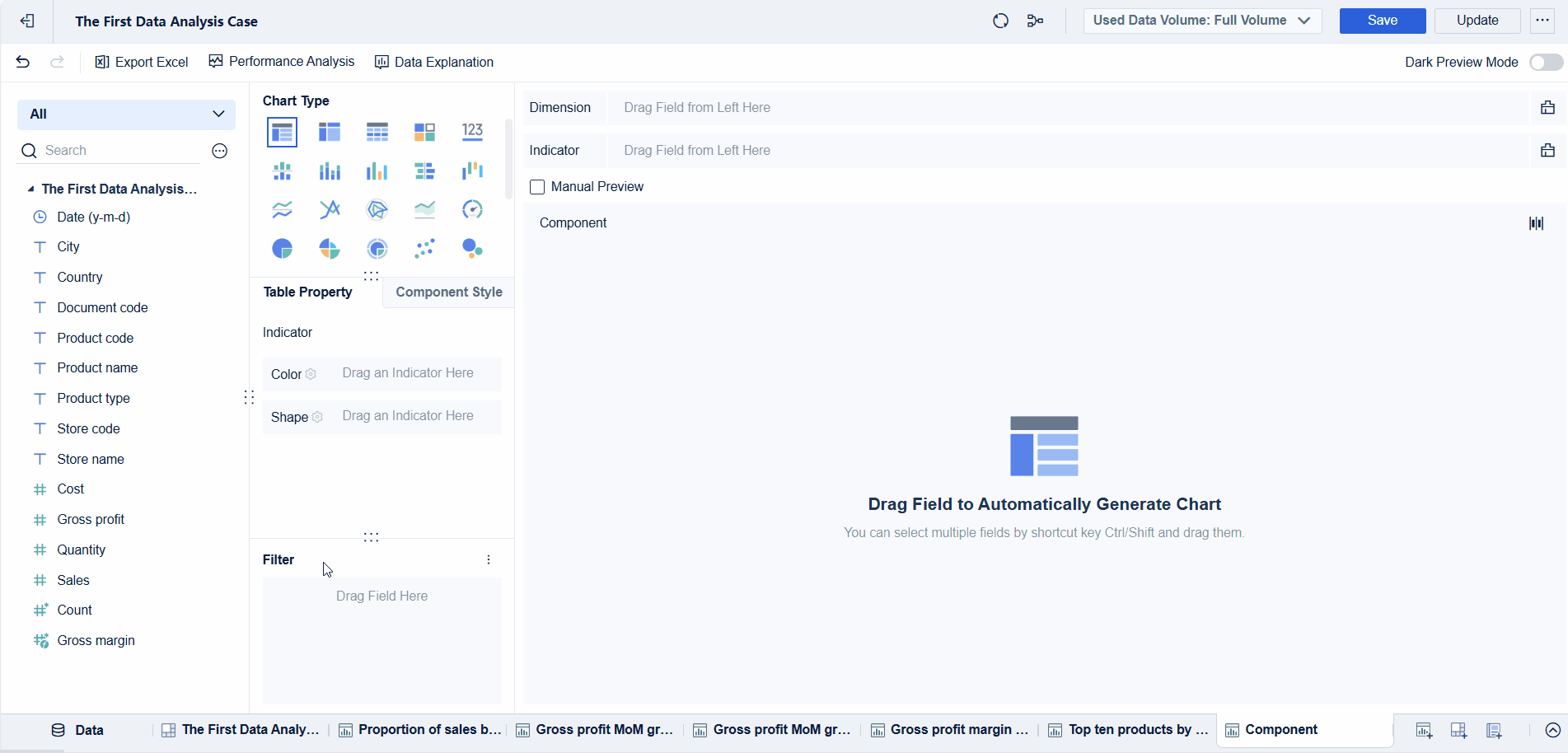
Learning Path for Beginners
| Serial Number | Content | Description | Help Document | |
|---|---|---|---|---|
1 | Preparation | |||
1.1 | Chart Type | You can learn about the chart types that can be created in FineBI. | ||
1.2 | How to Select the Right Chart | You can learn about the scenarios where different types of charts can be used. | ||
2 | Practical Exercise | |||
2.1 | Common Column Chart | You can learn how to create a column chart. | ||
2.2 | Common Pie Chart | You can learn how to create a pie chart. | ||
2.3 | Multi-Level Pie Chart | You can learn how to create a multi-level pie chart. | ||
2.4 | Common Line Chart | You can learn how to create a line chart. | ||
2.5 | Common Area Chart | You can learn how to create an area chart. | ||
2.6 | KPI Card | You can learn how to create a KPI card. | ||
2.7 | Gauge | You can learn how to create a gauge. | ||
2.8 | Combination Chart | You can learn about the combination chart. | ||
2.9 | Contrast Column Chart | You can learn how to create a contrast column chart. | ||
2.10 | Area Map | You can learn how to create an area map. | ||
2.11 | Point Map | You can learn how to create a point map. | ||
3 | Style Setting | |||
3.1 | Graphic Property | This document introduces the color, size, label, prompt, fine-grained, shape, connection, radius, angle, thermal color, and text of the chart. You are advised to learn the document and apply what you learn to the actual chart creation. | ||
3.2 | Chart Component Style | This document introduces the title, legend, axis line, horizontal grid line, vertical grid line, background, adaptation display, and interaction property of a chart. | ||
3.3 | Special Display of Charts | This document introduces how to highlight key points of charts. For example, you can add comments to individual columns, set flashing effects for line charts, or fill images to individual columns. | ||
3.4 | Cordon/Trendline Setting in the Chart | This document introduces how to set cordons/trendlines for charts. | ||
3.5 | Setting the Category Axis for Charts | This document introduces how to set category axes (the axes where dimension fields are located) for charts.
| ||
3.6 | Setting Value Axis in the Chart | This document introduces how to set value axes (the axes where indicator fields are located) for charts.
| ||
4 | Chart Application FAQ | |||
4.1 | Chart FAQ | This document summarizes common problems you may encounter during chart creation. | ||
4.2 | Matching the Geographical Role (City) with Direct-administered Municipalities/Taiwan (China)/Special Administrative Regions | This document introduces how to match the geographical role (city) with direct-administered municipalities/Taiwan (China)/special administrative regions. | ||









